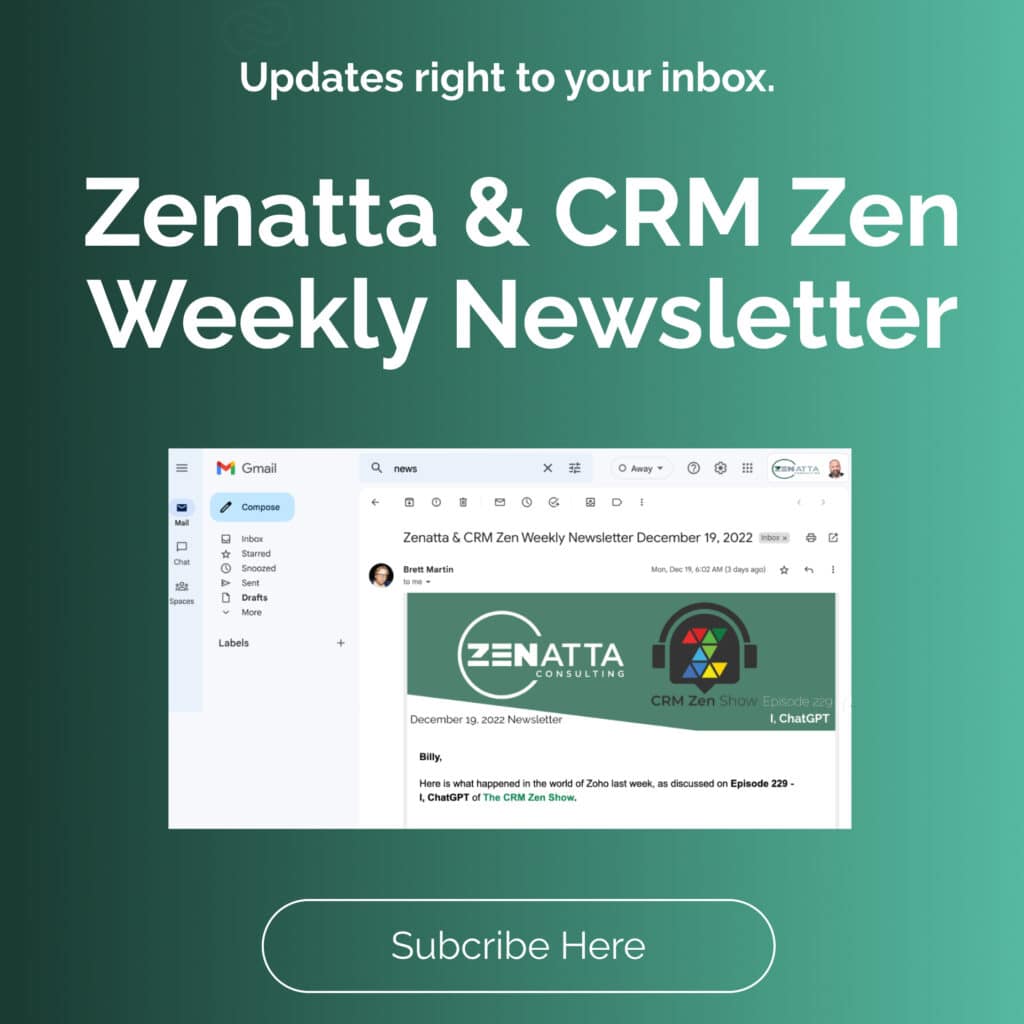While some may assume that you need to switch to Zoho Forms in order to integrate forms with Zoho CRM, that is not the case. In this tutorial, Jordan walks us through how to connect Zoho CRM to various form builders; Gravity forms, Everest forms, by using webhooks, and Zoho Forms.
Key Takeaways
Gravity Forms – Direct Integration with Zoho CRM
In this example, Jordan uses Gravity Forms to integrate with Zoho CRM. Many other form applications with direct integration will have very similar steps.
- Head into the Add-Ons section and select the Zoho CRM Add-On.
- Select which form you would like to sync to CRM and hover or click on that form’s settings.
- Inside the form settings, you will select Zoho CRM then you will configure the Zoho CRM settings. This will walk you through accepting the integration and logging into your account.
- Back inside Gravity Forms, when you select Zoho CRM to connect to a specific form, the next step will be creating a feed. A feed is the rule that tells Gravity Forms what to connect to in CRM.
- Creating a feed is pretty straightforward, connecting the form answers to the matching fields in CRM.
- There are more specific settings within the feed under the fields section. These settings will tell the CRM who you want the lead/contact assigned to, what status it should start out in, and other options specific to your workflow.
Everest Forms – Direct Integration with Zoho Flow
In this example, Jordan uses Everest Forms to integrate with Zoho Flow. A lot of form applications have Zoho Flow as a direct integration rather than Zoho CRM.
- Before integrating with Zoho Flow, you will want to make sure that it is installed within WordPress.
- Once Zoho Flow is installed on WordPress, you can see the list of supported plugins.
- Add the supported plugin for the form builder that you will be using, here Jordan uses Everest Forms.
- Create a new API Key for the Zoho Flow connector. An API key will be automatically generated for you. We suggest that you copy and save this key in a safe place on your computer. Refresh the site and your Zoho Flow API connector is set.
- Next, head over to Zoho Flow to create a new flow for this integration. Select the form builder that you are using and paste in the API key that you created in the last step. You will also need the Base URL which can be found in the WordPress settings under the Site Address (URL).
- After authorizing the connection, you can now choose any form from the form builder and start connecting them to Zoho Flow.
- Create the flow so that when a form entry is added it will sync into Zoho CRM. Select whatever action you would like to happen when the form is filled out.
Webhooks
In this example, Jordan uses webhooks in order to connect a form to Zoho CRM.
- Using the form builder in WordPress, select the option to add a Webhook. Basically, a webhook is going to tell the form where to send the information by using a URL.
- Back in Zoho Flow, create a new flow. Within this flow, choose the Webhook option as the trigger.
- Flow will automatically create the URL that you need! Copy and paste this URL into the form builder that you are using inside WordPress.
- Test the connection by filling out a test form and submitting it to make sure the flow works properly.
- Lastly, finish creating the flow by telling it what you want to happen within Zoho CRM.
Zoho Forms
Within your form in Zoho Forms, go into the Integrations tab. Here you will see the option to easily select and set up the integration with Zoho CRM. Simply select what module you want the form information to go into and then match up the form questions with the CRM fields. Then go ahead and click the Share tab to select the way in which you would like to share your form. There are various options like embedding the form, sharing via QR code, or sending in an email campaign. While this is an easy setup, it isn’t always the best solution. If your website is really well branded and built up, Zoho Forms is hard to make visually appealing, making the other solutions the way to go. It all depends on what works best for your site!
Additional Resources
Want to learn more about Zoho CRM or Zoho Flow? Check out our other resources which include videos, articles, and guides by clicking here to visit the resource library.