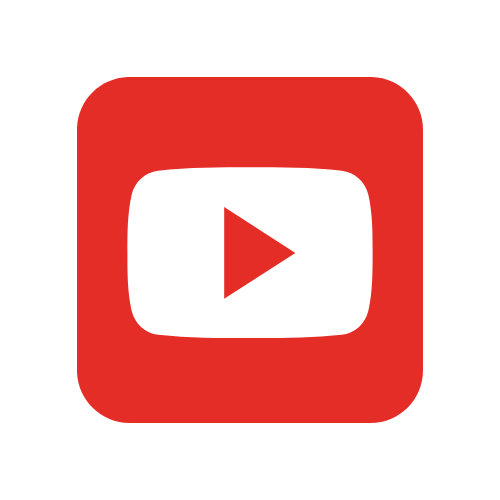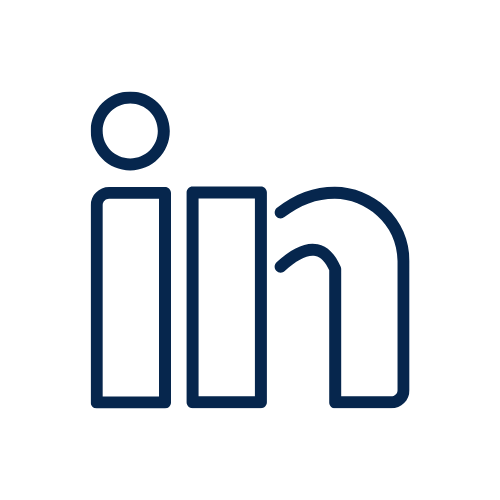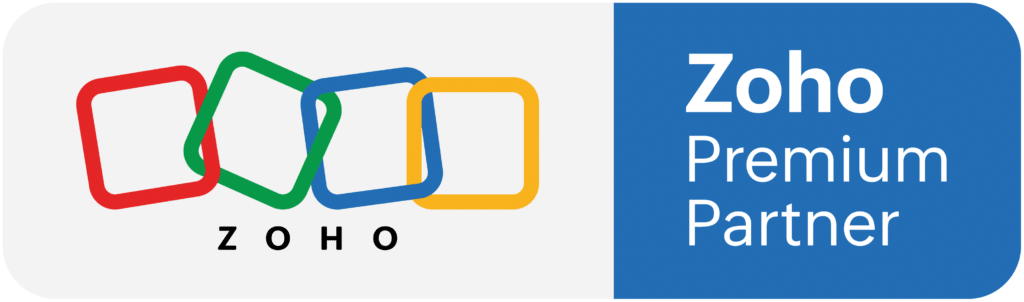Are you trying to connect a specific app or website to Zoho? Zoho Flow is most likely going to be your answer. Learn more about Zoho Flow in this full product overview as we delve into a general overview, most common use cases, using the Flow builder, and some tips & tricks. Of course, we recommend watching the video above for the live demonstration, but if you want a brief summary of each section discussed, we’ve got you covered below!
Zoho Flow Product Overview
Zoho Flow stands as a robust drag-and-drop integration platform, enabling the creation of personalized workflows across various cloud applications. Its primary objective is to establish connections between diverse business applications, facilitating task automation and reducing manual effort, ultimately enhancing productivity.
One of the key advantages of Zoho Flow is its ability to construct intricate workflows without requiring any coding knowledge. It seamlessly connects an extensive range of applications, encompassing customer relationship management (CRM), marketing tools, finance software, and many others. By leveraging Zoho Flow, you can automate routine processes across different teams and applications, streamlining your operations and boosting efficiency.
Most Common Use Cases
The common use cases for Zoho Flow can broadly be categorized into three sections: passing data between Zoho apps, passing data from a third-party app to Zoho, and passing data from Zoho to a third party. Let’s examine each in more detail:
Passing Data Between Zoho Apps:
Many people wonder why Zoho Flow is necessary for passing data between Zoho apps, considering that most of these apps already have built-in default integrations. However, the answer lies in the specific requirements of each use case. A prime example that illustrates this point is the connection between Zoho Forms and Zoho CRM.
If you use Zoho Forms, you may be familiar with the option to directly integrate it with CRM, enabling you to create a single module entry such as a lead or a contact. However, what if you need to simultaneously create or update multiple modules, such as a deal, a contact, and a company? This is where Zoho Flow proves invaluable. It allows you to trigger actions based on form entries, check if the contact already exists, and subsequently create or update the contact, company, and deal accordingly.
Another scenario where Zoho Flow becomes essential is when you want to avoid generating duplicate entries. Suppose you are collecting contact details through Zoho Forms but wish to prevent duplicates with existing leads. In such cases, Zoho Flow can search for contacts and leads using the email address, update existing records if they are found, or create a new contact if they are not. This ensures a cleaner database and reduces data duplication.
Passing Data from a Third-Party App to Zoho:
Businesses often use third-party applications that need to integrate with their Zoho ecosystem. While Zoho has an impressive inventory of apps, you might be using a non-Zoho app that is critical for your business. In this case, Zoho Flow can use webhooks or direct connections to receive data from these third-party apps and pass it into your Zoho applications.An example of this is form data capture from your website. If you have forms built using platforms like Gravity Forms or Ninja Forms, you can send the collected data to Zoho via Zoho Flow. You set up a webhook in Zoho Flow, configure your third-party app to send a webhook at a certain action, and let Zoho Flow handle the data capturing and processing.
Passing Data from Zoho to a Third-Party App:
This situation commonly arises when there is a need to perform an action that goes beyond the capabilities of a third-party app’s default integration. For example, while Shopify may already be integrated with Zoho Books and Inventory, there might be specific scenarios where certain actions need to be triggered in the event of a failed sales order. In such cases, you can leverage Zoho Flow to identify these specific scenarios and initiate the required actions accordingly.
It’s important to note that the versatility of Zoho Flow knows no bounds, and its usage is solely dictated by your unique requirements and creative ideas. Whether it involves automating the generation of tickets in Zoho Desk whenever an issue arises in Zoho CRM or synchronizing data between Zoho apps and third-party applications like Shopify or WordPress, Zoho Flow serves as a seamless and efficient automation solution.
Using the Flow Builder
Creating a Flow
Starting a New Flow: Kick off your process in the Flow Builder by clicking on the ‘New Flow’ button.
Naming your Flow: Next, give your flow a meaningful name to make it easier to identify in the future.
Selecting a Trigger: Choose the appropriate trigger that will initiate your flow.
Adding Action Blocks: Add action blocks that will perform the tasks you need after the trigger is activated.
Creating Conditions: Use the ‘Decision’ block if you need to introduce conditions based on your data.
Testing the Flow: Test your flow by clicking on ‘Test’ in the upper right corner to ensure it works as expected.
Monitoring and Re-running Flows
Task History List: This list is available to see the executions of your flows. If your flow doesn’t have any executions, you can reference a Zoho help doc to see what a list might look like.
Failed Executions: If any of your flows fail, you can rerun them. Select the failed flows on the list and then click the ‘Re-run’ button at the top left.
Resume and Restart Options: When re-running a flow, you have two options. ‘Resume’ reruns the flow from the failed step, using old data from previous steps. ‘Restart’ reruns the entire flow as if it’s happening for the first time.
Task Usage: Remember, failed reruns don’t count against your task usage limits. Only successful completions of an action use task credits. Every action block execution uses a task credit, so design your flows efficiently.
Action Block and Task Credits: Triggering an event doesn’t consume task credits. However, tasks like fetching a lead, converting a lead to a contact, or sending an email, each consume one credit. Plan your flow accordingly.
Zoho Flow Tips & Tricks
- Arranging Actions: Unfortunately, you cannot drag and drop actions around within the tree, so it’s important to consider the logical order of actions before creating them. If the desired flow is too complex for one decision tree, use two or more as needed.
- Naming Actions: Name actions clearly and specifically to make them easy to identify. This can save time and effort when troubleshooting or modifying the flow in the future.
- Action to Create or Update Module: In Zoho CRM, there’s an action called “Create or Update Module Entry.” The module can be anything from a custom module to leads or contacts. Renaming these actions for clarity can also be helpful.
- Connections: Connections in Zoho Flow are user-specific and will operate with the permissions of the user who created them. It’s important to ensure the user creating the connection has sufficient permissions to prevent disruption. We recommend managing connections from a stable user account that won’t have significant changes or turnover.
- Security and Password Changes: Regular password changes are a good security practice but can affect connections in Zoho Flow. In the event of a password change, ensure that you reauthorize the connections to avoid disruption of the flows.
- Debugging: There’s a ‘test’ button on the connection, which can help identify connection issues.
- Auto Arrange Feature: This feature can automatically organize your flow, but we recommend using it sparingly, as it can make things more complex and harder to understand in large flows.
- Patience and Practice: Gaining experience and familiarity with Zoho Flow is the best way to learn its idiosyncrasies and how to build effective workflows. Expect to encounter challenges, and don’t be discouraged by them.
- High-Volume Tasks: If you are dealing with a very high volume of tasks, you might experience some delays in processing your flows. Zoho Flow uses a queuing system, and high volume could cause a flow to enter a queue while waiting for server capacity.
One Final, But Important Tip
If you’re a CRM user, one crucial point to remember when using flow is the potential triggering of other automations based on actions in flow. In most actions, usually at the bottom, you can find the option to trigger additional processes. This option might be located differently depending on the module or action you’re working with, but it’s generally there.
By default, this is set to trigger all associated workflows, blueprints, approvals, etc., in your CRM. While this can be beneficial, it might also cause issues if you’re not mindful.
One problem could arise with recursive loops, where a flow triggers an update in a deal, which then triggers another workflow rule, which in turn triggers another update to the deal, and so on. This continuous loop can use up your task quota rapidly.
To avoid such situations, consider whether each action should trigger subsequent workflows. If a flow is supposed to be followed by another CRM workflow, leave the trigger setting as is. However, if the flow should represent an endpoint in the automation cycle, set the trigger to “none”. This way, the flow will complete its task and not set off any further triggers.
Being mindful of this can prevent recursive loops and save your task credits. Despite these intricacies, the benefits and utility of flow greatly outweigh the complexities, making it a powerful tool for CRM management.
For more information on Zoho Flow, visit our Zoho Resource Library. Not on Zoho One? Click here for more information on Zoho Flow pricing and plans.