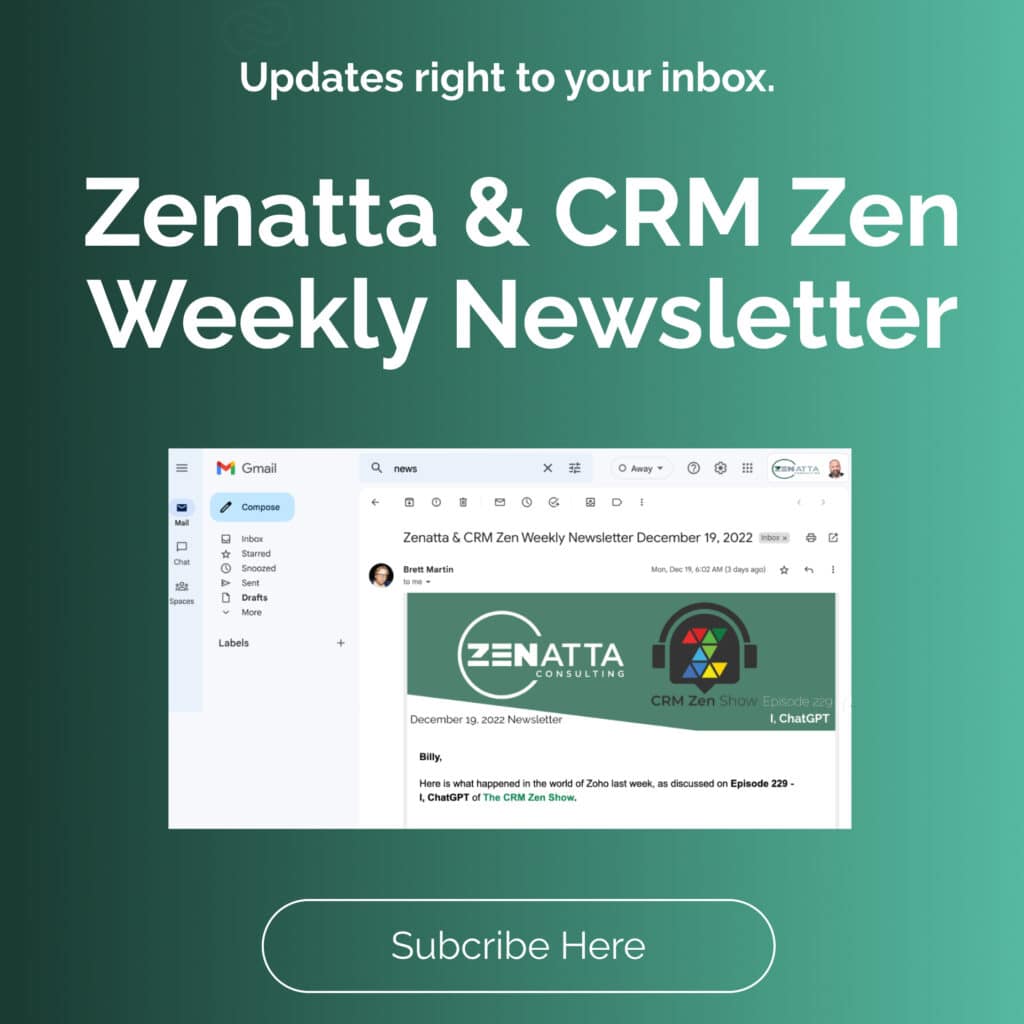This year there has been tremendous growth and improvement amongst many of the Zoho Applications. One product that was already excellent going into the year was Zoho SalesIQ and it got even better with the release of Zoho SalesIQ 2.0.
As Zoho’s platform for businesses to track and engage with visitors on their website, one of the main features is the bots. Which, if you ever surfed the web I’m sure you’ve seen it before. These are the animated messages that pop up saying “Hi, how can I help you?” and if you’ve taken the time to try these sometimes they are great and sometimes not so much.
Well, the focus this year from the SalesIQ team has been taking these bots to the next level. The intuitiveness of the software has improved significantly this year and the complexity of setting them up has been simplified.
Let us take a look at the two different codeless bots included with SalesIQ – Answer Bot and Zobot.
Answer Bot
The first of the two Bots is the Answer Bot. What the Answer Bot does is use a natural language processor to take incoming chat and match it with help articles or FAQs to assist the user. If you have a robust database of articles and resources there is very little required to set up the Answer Bot.
Let’s do a quick walkthrough of the various phases of setting up the Answer Bot. Use the video below or visual assistance and keep reading for more in-depth on each topic.
To get started click on the Coggle Wheel located in the upper right corner to access settings.
Next under Bot click Answer Bot. You will be prompted with:
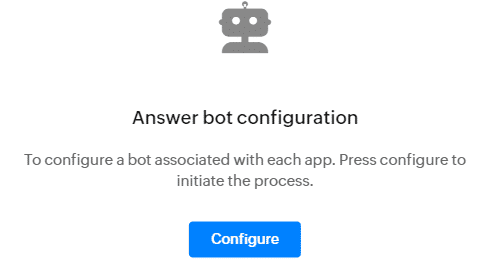
Click Configure and let’s get started making our first bot!
Bot Profile
Here is where we will configure all the basic information for the Bot.
Bot Avatar – Give your bot an image that represents your brand! Be careful using real human images though because it might make users actually think they are talking to a human. This potentially could cause frustration if they don’t get the exact answer they want.
Name – If you are going to make multiple bots make sure you name them in a convention that makes sense!
Description – Make a note of what this bot is capable of.
Working Hours – Do you want this bot to be on 24/7 or only during a certain set of hours in case they need to reach someone live or maybe only when someone isn’t available?
Associate Department – If you have multiple departments in your organization you can associate the Bot to a particular department.
Resource Selection
In order for the Answer Bot to work it needs to have the data to respond to the questions. These come from your FAQs or Articles which it is recommended you have at least 50 items minimum for turning the feature on. To add articles and FAQs, leave the settings panel and return to your dashboard. On the bottom left of your dashboard, there is a resources tab. Here you can choose FAQs or Articles to add.
FAQs – These are questions you would expect the customer or user to ask. Things such as “How do I reset my password?” would be something you can program in to have a default response and link.
Articles – With articles, you receive much more flexibility in creating the document. You can add multimedia, an advanced text editor, adds tables, and more with the article interface. These are great for things that take more than just a quick response.
Response Configuration
This is where you configure the text and follow-up actions the bot will use when answering questions.
Answer Found – This is the text the bot will respond with before delivering the articles or FAQ. Something like “Here is what I found -” could be inserted here.
Choose Follow-up Actions- Maybe after the question is answered the user still isn’t satisfied and needs additional help. This is where you can give the option to connect them to a live operator or to leave a message for someone to get back to them.
Behaviour Configuration
Lastly, before you turn on your bot there are two more items to configure.
Proactive Interaction – Here you can choose when the bot will interact with the User. Do you want it to pop up a few seconds after they visited your site, maybe when they click on a certain link, or only when they click on the chat assist icon?
Greeting Message – When the bot pops up here you can type the welcome message you want to greet the user with.
Response Interval – If you want to give your bot a more simulated human feel you can delay the responses from the bot.
Chat Inactivity Options – Maybe the user hasn’t responded in a few minutes but still has the chat window open. Here you can configure an automated message to send the user that has been inactive.
Small Talk
One final thing to mention before we jump into Zobots is Small Talk. These are a batch of pre-configured responses Zoho has included with the Bots. It is worth going through them and maybe adjusting some of them to make them feel more personal and represent your business.
Zobot
Unlike its brother the Answer Bot, the Zobot is more goal-directed oriented where you are trying to drive the user to do a certain thing. For a long time, Zobots were mostly inaccessible to most people since they had to be built in Zoho’s scripting language, Deluge. Even for great deluge developers, the system was overly complicated and not worth the time. With the release of SalesIQ 2.0, this was fixed by making it a codeless bot builder that anyone could do.
Like the Answer Bot let us go over how to create a Zobot using the Codeless Bot Builder tool.
To get started click on the Coggle Wheel located in the upper right corner to access settings.
Next under Bot click Zobot.
Bot Builder
For this demo select Codeless bot builder as seen below.
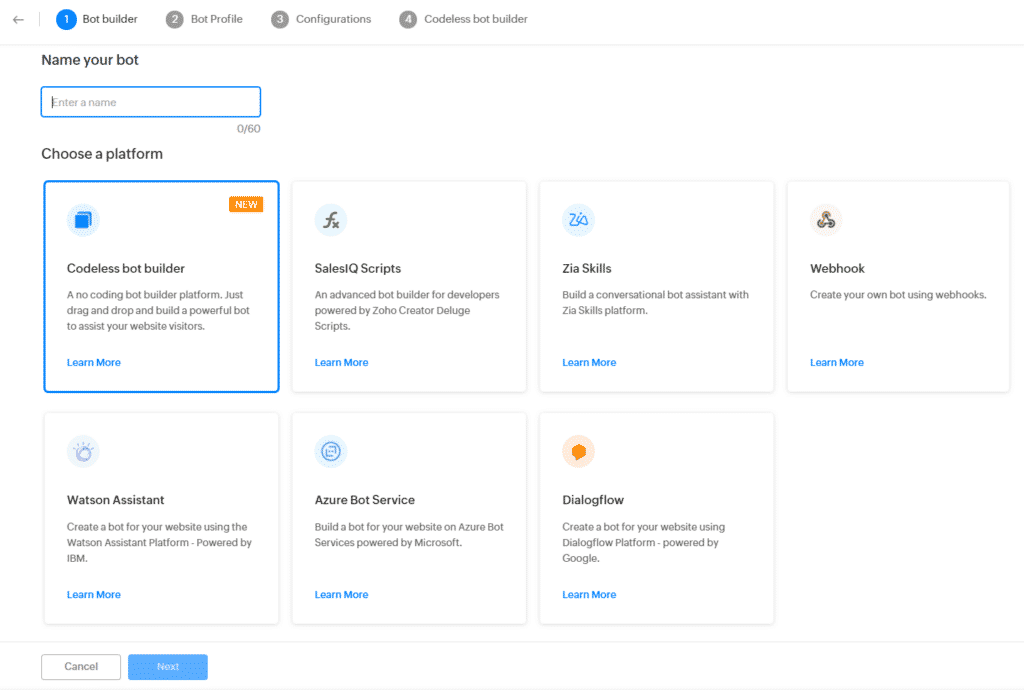
Bot Profile
Almost identical to the Answer Bot here you configure the following:
Describe your bot: Write a note for yourself or your team to know the function of this bot and what site it interacts with.
Choose a brand – You can configure various brands on your site so when a certain brand is interacted with a certain bot is deployed.
Choose Bot Working Hours – If you want it running 24/7 in this section choose both working and non-working hours.
Configurations
This section focuses on who is targeted by the bot and when the bot should initiate the chat.
Choose bot audience – All Visitors vs Custom Visitors. If you choose Custom you can make a series of if/and statements to determine if the bot should show up. And yes this is codeless too! This feature often is the determining factor of when you would create different bots to have multiple running on a site.
When should the bot initiate chat? – Do you want it to pop up a few seconds after they visited your site, maybe when they click on a certain link, or only when they click on the chat assist icon?
Response Interval – Like the answer bot if you want to give it a more human feel you can delay the answers. But in most cases, instant is more than fine since most of us suspect we are talking to a robot.
Chat Inactivity Reminders – Send a reminder or close chat for inactivity.
Allow hand-off to operators – If you don’t have operators readily available it would be best to turn this feature off. But if you have reps ready to go and take calls this would be left on.
Codeless Bot Builder
Now it is time to create the engagement path you want your users to go down. Here is a quick rundown of the different blocks and to get a better visual learning experience, watch the video below.
Response Blocks
Quick Reply – Send the user a message and then move on to the next step.
Articles – Create a message and link to a specific article you want the user to use.
Video – Maybe you have tutorials and help guides loaded to your site or YouTube. Here you can drop that link in to quickly assist the user.
Links – Drop in a quick link to redirect the user to a different page or site.
Input Blocks
These are different ways that the user can interact with the bot.
Button – Give the user various options of items to choose from. Such as I need help, chat with support, or deals of the day.
Options – Very similar to button block just slightly different interface.
Multiple Options – Allows the user to select multiple options.
Calendar – Set a criteria of actions based on a certain date or time picked.
Slider – This could be used as a rate my product or how happy are you with this interaction.
Rating – On a scale of # to # how happy are you with this experience.
Location – Maybe you have different locations and depending on what they pick, you might want to send them to a different store website for deals and product availability.
Slots – If you have particular time slots available you could have some unique use cases for this.
Action Blocks
These blocks allow us to create certain actions for the bot to do which wouldn’t be apparent to the customer.
Criteria Router – Here you can say if they do something then do this. Such as if they have clicked more than 10 pages then treat them this way and send them down this series of actions.
Forward – Send them to an operator in a specific department.
Go To – Link them to a particular page on your site.
Plugs – Custom functionality such as an external webhook to a different service. Such as sending a message to Cliq to notify users there is someone on SalesIQ that needs help.
Send Email – Use an email template to send an email out to notify your reps.
End Blocks
Here you can end that chat in a few different ways by blocking the user, saying the operator is busy, or just ending it altogether.
Data Blocks
These are ways for the customer to give us information such as name, email, phone, company, & custom visitor fields.
Which Bot Is Right For You?
Picking the right bot just depends on your business and what you are trying to accomplish. There are a lot of variables that come into play such as do you have a team readily available to answer calls? Do you have an extensive resource library with articles or FAQs? Can you guide the user with a series of questions to accomplish what a real person could?
At the end of the day it really just comes down to trial and error. Test out a handful of different methods and see what works best for your business. Of course, if you need help we are always here for you over at Zenatta. If you want help with Zoho SalesIQ Bots drop us a line or if you need help with your website and getting this installed reach out to our web services division.