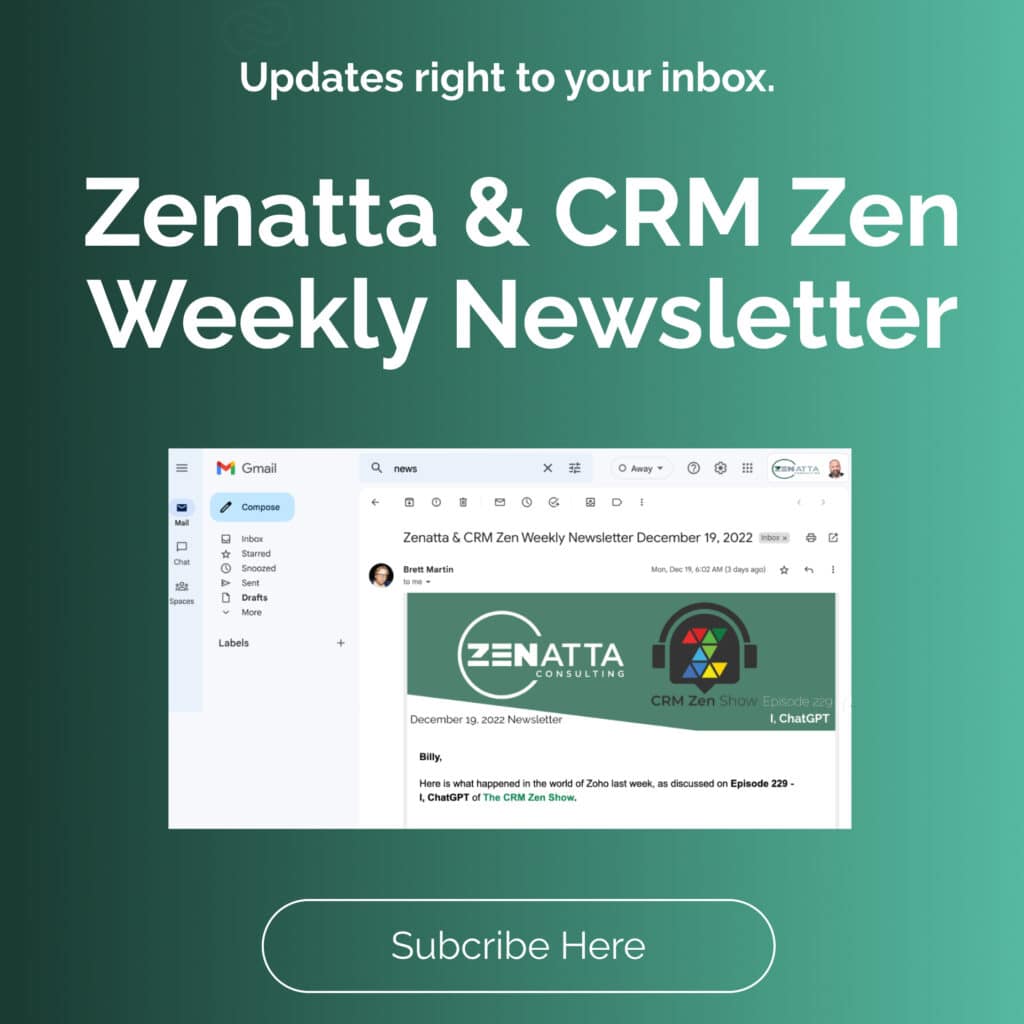Zoho Mail is more than just a conventional email platform, it offers a comprehensive suite of features that elevate your email and productivity game. In this full product guide, we’ll dive into the key elements that make Zoho Mail a powerful tool. Feel free to use the video above for a visual aid for all of the sections.
Application Overview
Productivity Hub – Beyond email, Zoho Mail integrates seamlessly with a calendar, task manager, note-taking system, contact management, and even a unique bookmarks feature. This feature allows users to bookmark web pages, maintaining an organized reference of saved links. Browser extensions further enhance this functionality.
Email Organization – Zoho Mail empowers users to craft their email organization through customizable folder structures. Adding and managing folders is intuitive, making it easy to categorize and store emails.
Collaboration with Streams – Zoho Mail introduces “Streams,” a collaboration feature that transforms email into a dynamic workspace. Users can mention colleagues within emails, create notes, and share emails directly with team members. Additionally, tasks can be generated directly from emails, enhancing workflow efficiency.
Tab-Based Email Management – The tab-based interface of Zoho Mail simplifies multitasking by allowing users to work on multiple emails simultaneously. Each email opens in its tab, providing a clutter-free workspace.
Familiar Email Views – Zoho Mail offers standard email views such as unread messages, all messages, archives, and spam, ensuring a user-friendly experience.
Widgets and Personalization:
Widgets for Enhanced Functionality – Positioned conveniently on the right-hand side, widgets grant quick access to essential tools. Users can access settings, view attachments, check their calendar, and personalize their workspace by pinning up to five widgets.
CRM and Zoho Desk Integration – Zoho Mail seamlessly integrates with CRM and Zoho Desk. This integration streamlines interactions by providing access to relevant information within emails. Users can add leads or contacts directly into the CRM, while Zoho Desk checks for any associated tickets.
External Widgets for Additional Features– Users can expand their email capabilities by incorporating external widgets. These widgets offer additional functionality and information, making it easier to manage emails and gather insights.
Productivity:
Quick Notes and Mail Assistant – Zoho Mail enhances productivity with quick note-taking features. The Mail Assistant simplifies actions like unsubscribing or replying to emails, streamlining the email management process.
Day or Night: Dark and Light Modes – Customize your email environment with the option to switch between dark and light modes, catering to your visual preferences.
Personal Settings
In this section, we’ll explore the personal settings available in Zoho Mail, allowing you to customize your email experience to your preferences and needs.
System Settings:
Choose your landing page: Decide whether you want to start in your default inbox or where you left off during your last session.
Language and Fonts: Customize the language and font settings for a personalized experience.
Theming: Personalize the color theme, including a dark left panel if desired.
Dark and Light Mode: Toggle between dark and light modes to suit your visual preferences.
Smart Features: Enable or disable smart features like Smart Create and Smart Highlight, which help streamline actions within your emails.
Keyboard Shortcuts: Customize or explore a wide range of keyboard shortcuts to perform various actions quickly, such as starting a Zoho Meeting.
Presets: Set predefined reminders and snooze options for your emails, making it convenient to manage your email schedule.
Mail View Options:
- Choose how you want your emails to be displayed, including vertical or horizontal previews and detailed list views.
- Workflow Preferences: Configure actions like what happens after you delete an email, whether it moves to the next email, the previous one, or simply closes the preview.
- Read Receipts: Decide when to send read receipts for your emails.
Composition:
- Customize the user interface and controls when composing emails, including rich text or plain text options.
- Composed Customization: Tailor the buttons and options available on the compose page to streamline your email composition process.
- Offline Mode: Enable offline mode to access your emails even without an internet connection.
Conversation View:
- Control the settings related to conversation views, including notifications and entry into your conversation view for specific folders.
Archive Policy:
- Define policies for archiving emails, automatically archiving emails older than a certain timeframe, and setting unique policies for different inboxes.
Filters:
- Create powerful filters to manage your emails based on various criteria. Filters can perform actions like moving emails to specific folders, adding tasks, adding notes, auto-archiving, or even triggering autoresponders.
Hot Keys:
- Set up quick hotkeys for frequently used phrases or actions in your emails.
Out of Office:
- Configure your out-of-office settings, including the start and end dates, as well as the message to be sent to those who email you during this period.
Anti-Spam Lists:
- Create lists to block or allow specific email addresses, domains, or languages, helping you manage spam and unwanted emails more effectively.
Migration:
- Import or export email data in the standard EML format during migrations.
Send Mail As:
- Define your primary email address and set up integrations with other mail accounts, such as Google, Office 365, or Outlook.
Mailbox Delegation:
- Delegate mailbox access with read or write permissions, ideal for executive admin staff or shared inboxes.
- View mailboxes that have been delegated to you.
Folder Sharing:
- Delegate specific folders to other users or groups, allowing controlled access to certain content.
Mail Accounts:
- Similar to “Send Mail As,” this section offers more detailed configuration for third-party IMAP integrations.
Email Signature:
- Create and customize your email signature, either by inserting text or using HTML code snippets.
- Multiple signatures can be set up to cater to different contexts or preferences.
By exploring and configuring these personal settings, you can optimize your Zoho Mail experience to align with your unique needs and preferences.
Admin Settings
Zoho Mail offers a robust set of admin settings to manage your organization’s email accounts effectively. Here is a breakdown of the key features and settings available in Zoho Mail’s admin console.
Dashboard Overview
When you access the Zoho Mail admin console at “mailadmin.zoho.com,” you’ll see an informative dashboard that provides an overview of your organization’s email environment. This includes details such as the number of licensed domains, users, groups, and licensing information. You can also view statistics related to traffic and storage.
Organization Profile
- Welcome Template: Configure a welcome email template for new users.
- Email Address Formatting: Choose the format for email addresses (e.g., first name + last name).
- Customized Login: Set up a custom login URL for your organization.
Managing Domains
Zoho Mail allows you to add and manage domains associated with your organization. To set up your domain, you’ll need to configure MX records, SPF records, DKIM, and DMARC settings for proper email delivery and security.
- MX Records: Zoho provides MX record details for configuring email delivery.
- SPF, DKIM, and DMARC: Configure these records to enhance email security and authentication.
- Advanced Settings: Customize subdomain handling, domain aliasing, catchall addresses, and domain-wide disclaimers.
Users and Groups
Users
You can manage individual users within your organization, set default policies, and apply specific restrictions:
- Default Policies: Set policies for maximum email size, the number of incoming emails per minute, and more.
- Email Restrictions: Block domains, email addresses, or specific attachment types.
- Account Restrictions: Control permissions for adding external POP accounts and customizing signatures.
Groups
Create and manage groups to facilitate efficient email communication within your organization:
- Distribution Lists: Set up groups to streamline communication to multiple users.
- Shared Mailboxes: Enable shared email inboxes accessible to multiple users.
- Team Inboxes: Implement shared email management for teams.
Data Migration
If you’re migrating to Zoho Mail from another email service, you can use Zoho’s data migration feature to seamlessly transfer your email data. It supports migration from Google Workspace, Microsoft 365, Exchange, and IMAP/POP sources.
Email Settings
You can define organization-wide policies and settings related to email routing, forwarding, security, and compliance:
- Security and Compliance: Monitor and improve security with features like DKIM, DMARC, spam control, malware protection, and email quarantine.
- Email Recall: Set up the ability to recall emails within 30 minutes of sending.
- eDiscovery: Enable email archiving and retention for legal compliance and auditing.
Reporting and Insights
Access comprehensive reports and insights on various aspects of your organization’s email usage, security, and compliance. Zoho Mail provides a centralized dashboard for monitoring user activity, mailbox statistics, and more.
Integrations
In this section, we will explore the available integrations for Zoho Mail. Integrations allow you to enhance the functionality of Zoho Mail by connecting it with other applications and services. These integrations can provide valuable insights and streamline your workflow. Let’s dive into some key integration options.
Non-Zoho Apps
Zoho Mail offers integration options with various non-Zoho applications. While we won’t go into detail for each of them, some notable integrations include:
- Dropbox: Seamlessly access and share files from Dropbox within Zoho Mail.
- Google Drive: Integrate with Google Drive to easily manage and share documents.
- Box: Connect Zoho Mail with Box for efficient file management.
- Asana: Enhance task management by integrating Asana with your email.
- Clearbit: Access contextual information about organizations and contacts.
Zoho Apps
Zoho provides a suite of applications that seamlessly integrate with Zoho Mail. Here are some key Zoho app integrations:
Zoho CRM
- Functionality: Create leads and contacts directly from Zoho Mail, facilitating better customer relationship management.
- Benefits: Streamline sales and customer interactions, all within your email platform.
Zoho Desk
- Functionality: Quickly access and search for support tickets linked to specific email conversations.
- Benefits: Improve customer support and efficiently manage service requests.
Zoho Sign
- Functionality: Sign documents directly from Zoho Mail using the Zoho Sign widget.
- Benefits: Expedite document signing processes without leaving your email environment.
Zoho Books
- Functionality: View essential customer information, invoices, and inventory details within Zoho Mail.
- Benefits: Simplify financial management and access relevant data while communicating with clients.
Zoho Inventory
- Functionality: Get insights into inventory and sales-related information of customers without switching between applications.
- Benefits: Enhance order management and customer interactions with real-time inventory data.
Zoho Subscriptions
- Functionality: Check the subscription status of customers to provide better support and services.
- Benefits: Ensure a smooth subscription management process and offer timely assistance.
Exploring Integrations
To explore these integrations and understand their functionalities better, you can access them through the Zoho Mail settings. Here’s how:
- Go to your Zoho Mail settings.
- Navigate to the “Integrations” section.
Configuration
When configuring an integration, you might need to provide specific details. Zoho Mail may automatically detect your Zoho apps if you’re logged in, making the process seamless.
That is going to wrap it up for this full product tutorial. For other resources on Zoho Mail, please visit our Resource Library. And if you want to stay up to date with the latest Zoho News, including on Zoho Mail, subscribe to our weekly newsletter.