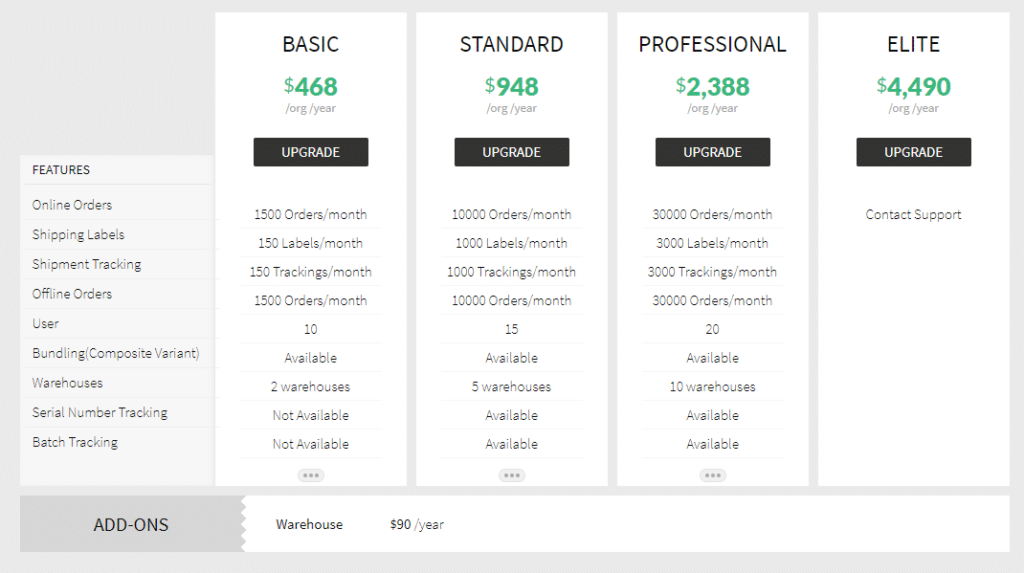In this week’s overview lets take a look at one of the main stars in the Finance Suite, Zoho Inventory. With both a mobile app for on the fly changes as well as an extensive desktop application this is a smart choice for inventory management. With its managing inventory across multiple warehouses is possible, along with end-to-end tracking. Trying to find a solution for your e-commerce business? Yes, Zoho Inventory can do just that and does it well.
Like the rest of the Zoho Finance Suite, the developers keep Zoho Inventory‘s dashboard clean and simple. The second you sign in you will see a similar sidebar like Books on the left. It includes Contacts, Items, Sales Orders, Packages, Invoices, Purchase Orders, Bills, Integrations, & Reports. Keep in mind these similarities are because Inventory has the same core as Books. The dashboard tracks your day-to-day sales activities, inventory summary, product details, top-selling items, and sales orders in an uncluttered UI to help your business stay on top of operations. As seen below:
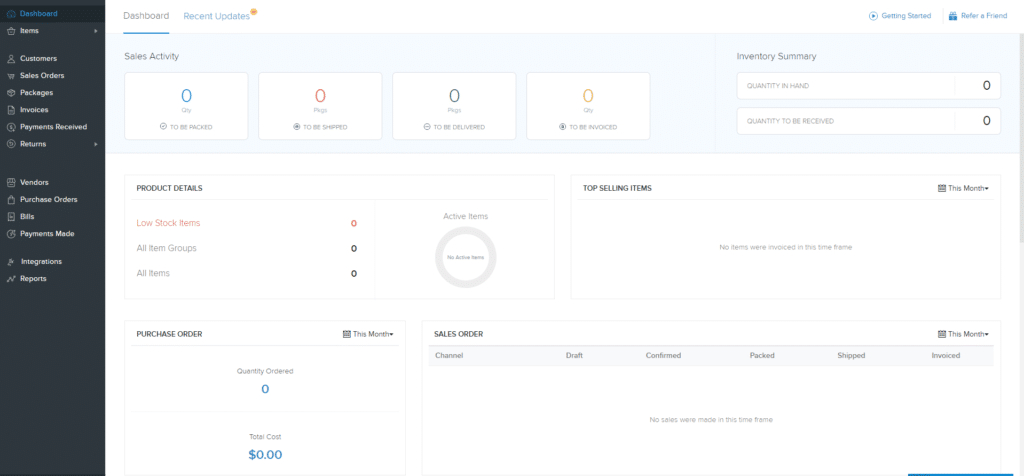
Items
For this article, we will only cover Items of Zoho Inventory. Since the main unique feature of this product is Items that will be the focus. The three main groups of this section are: Items Groups, Items, and Composite Items.
An Item Group is a generic category where you can categorize your items. For example, if you were in the textile industry a category would be sweatshirts. Then within this item group, you could set attributes such as for sweatshirts size and color. Now keep in mind one limitation currently is that only a maximum of 3 attribute groups can be created. However, within those attributes, you can have as many options as you’d like. Realistically though too many attributes will be confusing for those managing your inventory. Once you have your attributes and options setup you then have the options to set up your item SKUs, opening stock, opening stock value, purchase price, selling price, UPC, EAN, ISBN, & reorder level.
The Items tab following Items Group will be just like Items Group except you will be focusing on just individual item setup. It will include all of the same fields to input as well as inventory tracking.
Lastly, your bundling of services or goods will be handled in the Composite Items section. Here you can create a bundle that will adjust your inventory accordingly as the bundles are purchased. You will be able to select items that you have created to bundle together and track total pricing. The current stock of items can be reduced to reflect your bundles available. All of these fields are adjustable to how you see fit depending on your business model. Keep in mind you also have the power to set this up as services as well for manufacturing purposes.
Pricing
Like the other applications, you can purchase the standalone version or Zoho Inventory is also included with Zoho One. Keep in mind Zoho Books does include inventory management it just isn’t to the depth that Zoho Inventory delivers. If you are running a business that is dependent on real-time inventory, tracking, shipping, orders, and analytics of large quantities of products this can do it all. However, compared to its competitors Zoho Inventory comes in at a reasonable price if you are just looking for the standalone. If you are in need of an online inventory management solution why not give it a test drive. Click here to sign-up for a 14-day trial before you pull the trigger. Of course, if you need help the Zenatta Team is always here for you.