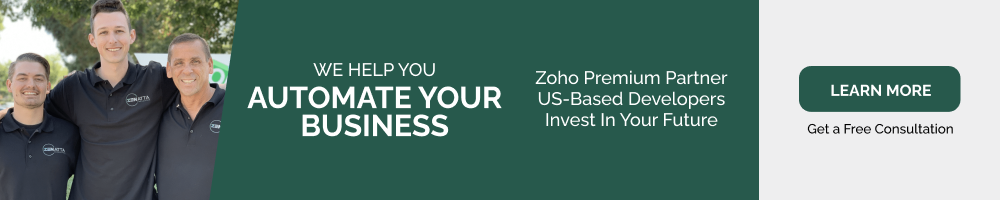Email marketing today is still one of the most powerful methods of marketing. Research shows it to be up to 40 times more effective than social media marketing. Its effectiveness, though, ultimately depends on several factors often overlooked. We put together a Zoho Campaigns getting started checklist to help you maximize the effectiveness of your email marketing.
Validate your list
This step is skipped way too often and can cause the most damage. You don’t want to skip this because, trust us, reversing this is a major time-consuming headache.
So what do we mean by “Validating Your Lists”?
Lead and Contact data in your CRM is usually “clean data” when it enters. However, over time this is often not the case. One example is people changing jobs for career advancement or personal decisions. Thus, the email that was once in your system is now invalid.
Sending a campaign every week with a few invalid emails is normal. But sending a campaign for the first time in months with 10%+ invalid leads on that list can be very damaging. High bounce rates can flag your email domain as spam, which is the last thing you want to have happen.
Don’t worry; great tools are out there, such as Clearout, Hunter, and Zerobounce. These email validation tools will test your list and let you know which emails are valid and invalid, so you don’t risk ruining your company’s email reputation.
For a full walkthrough of this process, click here to jump to our video tutorial.
Authenticate Your Domain
Just like you don’t want to end up in spam for having a bad list, you also want to validate your email. This process is relatively quick. Inside Zoho Campaigns, click on Settings (Bottom Left Coggle Wheel) -> Domain Authentication ->SPF/DKIM Setup.
If you aren’t familiar with adding the TXT records on your hosting, Zoho Campaigns provides a quick link to send the credentials to your IT provider to handle it.
Additionally, while setting this up, it can only benefit you to register your domain with Google Postmaster. This tool will let you view what google is tracking every time you send out a mass email and put you on their radar (which, in this case, is a good thing).
Setup Your Topics
Topic management is a great feature recently added to campaigns. However, depending on your organization’s setup and marketing, you may not need it. To get to Topics, click on Contacts -> Manage Topics.
So, what are Topics, and how do you know if you need it?
If you have different intake forms that associate Leads or Contacts with different opt-in lists, then Topics is for you. It essentially gives you a way to associate a contact or lead that might be part of multiple opt-in lists to Topics. If you don’t, then one generic catch-all Topic such as Marketing will do just fine.
Here is a quick example. Let’s say a business has two forms on its site – one to receive a monthly newsletter and one to receive product promotions. Inside Campaigns, if users register to both, they will be associated with both Topics. However, let’s say they no longer want to receive product promotions. Prior to topics, the user would unsubscribe and be removed from your mailing lists altogether. Now with Topics, they can choose which Topic or list they wish to be removed.
Create Your Syncs
Once Topics are configured, it is time to create some Syncs. By default, Zoho Campaigns doesn’t pull in any data from your CRM until you tell it to, and that data is very basic to start, just name and email. To access Syncs click on Contacts -> Sync Services ->New Sync (Under Zoho CRM).
The two main Syncs you will want to set up are the Leads and Contacts Modules. You can sync other custom Modules in your CRM, but you need to ensure there is an email field within that Module.
When activating these syncs, you can choose a default Topic you want to associate with any Lead or Contact from the CRM. Additionally, you can select any additional fields you want to pull data in from the CRM. Any data you want to pull from the Deals or Accounts module is managed when you set up the Contacts Module sync.
And don’t worry if you forget something; you can very easily edit and update your Syncs.
Update Your Opt-Out
With the new syncs, by default, if someone ops-out they will also be opted-out inside the CRM. This can cause a lot of unforeseen issues in the future and is not a best practice. A perfect example is, let’s say one of your clients subscribed to your newsletter no longer wants to receive them and opts out. By doing so, he has also opted out of the CRM, which will block financial workflows such as invoices or project updates. As we can see, this would not be ideal. Luckily the solution is simple.
First, go ahead and create a new Checkbox field inside the CRM and call it something along the lines of Campaigns Email Opt Out. This field has to be a Checkbox field or it will not work.
Next, inside Zoho Campaigns, go to Contacts >Sync >Zoho CRM > Setup. Choose Edit for the Update Opt-Out and select Custom field of Zoho CRM. Once selected, update the fields to the new checkbox field you created inside the CRM.
For a full walkthrough of this process, click here to jump to our video tutorial.
Use Segments Instead of Lists
Segments are essentially CRM Custom Views. They are a great way to ensure that whatever changes are made in the CRM will reflect on your mailing lists.
A simple breakdown is Segments are dynamic while Lists are static.
There are still some use cases for Lists. If you receive a mailing list that you don’t want those leads or contacts inside your CRM yet, using a list directly in Campaigns is a great way to go. Before the new sync, there were also limitations on fields which caused many to use lists still.
At the end of the day, though, you should primarily be using Segments. This ensures your campaigns reach the right target audience by staying up to date with changes to any record.
Create and Test Your Templates
When creating your template, there are a handful of different options. Zoho Campaign’s basic template builder, plain text, and HTML are the most common.
Once you have your template built, there is one important rule. Test, Test, Test!
If possible, view the email on the three leading platforms – Gmail, Outlook, and Apple. And don’t forget mobile! Most of the time, it looks great on all. However, when it does happen to break on one, it looks terrible. This is preventable by simply testing before sending a broken email out to thousands of recipients.
Check Your Reports
If you know what to look for, these tell you exactly what you need to fix. Here are the main metrics to get you started:
Deliverability (99%+) – If you run your lists through the appropriate email validation tool, this number should always be close to 100%. If it isn’t, you want to investigate this immediately to determine what went wrong.
Open Rate (25-30%+) – This is currently the expected open rate of a good email campaign. If it is lower than 25%, this usually implies your subject line feels spammy or doesn’t interest the recipient. Another factor worth checking is to see if your emails are going to spam.
Click Rate ( 3-5%+) – Assuming there is a CTA in your email, this is the presumed amount of clicks you should receive on average for either links or a button.
Conversion rate – This is a bonus metric to consider. Suppose you are sending out a bunch of campaigns but not generating any leads. That is a problem. If the numbers above all look on par, there is a disconnect with your form, landing page, or message.
For more in-depth tutorials that touch on some of these topics, be sure to check out our Zoho Campaigns resource library.