This past spring, Zoho released a big update for Campaigns which included new improvements to Sync, Topics, and Segments. Prior to this update, a true real-time sync did not exist. For the last 3 years, there was an Immediate Sync and Periodic Sync that users could choose from, but both had their quirks. Luckily, thanks to the hard work of the Zoho Campaigns Development Team, this most recent release works great and is exactly what we’ve all been looking for.
With that being said though, there have been some changes and new features added. To really get the most out of the new system, some old best practices have been replaced with new best practices. Let’s take a look at some of these new best practices we thought you should know about.
The New Sync & Topic Management
Previously, many would have multiple syncs created for their different mailing lists, and getting that data back to the CRM was often troublesome. Not anymore. Now, all users need are 2 syncs set up – one for leads and one for all contacts.
Activating The New Sync
To get started, sign in to Zoho Campaigns. On the left navigation bar select Contacts -> Sync Services. On the top of the screen, if you do not have the new sync activated you will see the following:

To activate the new Sync, simply select Migrate Now and choose the main profile you wish to activate the Sync, oftentimes the Super Admin. If you are doing this before September 30, 2022, don’t worry, your old syncs will still be there.
This new Sync should activate almost instantly after you initiate it. If you receive the following message skip ahead to the topics section of this article to learn more:
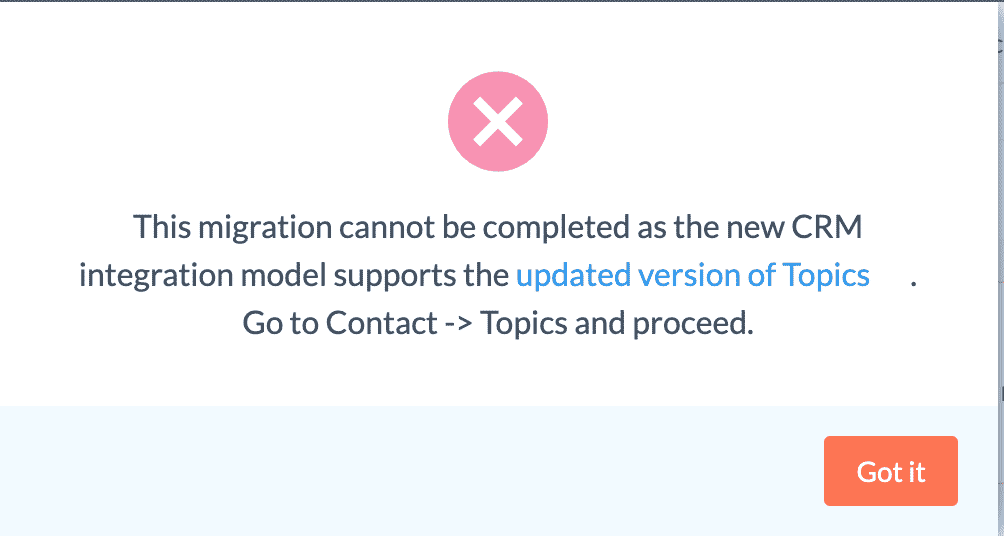
Creating Syncs
Next, let’s set up new syncs for the Leads and Contacts Modules. The process for Leads and Contacts will be the same. On the Sync Services page select New Sync which has + sign located right above it. Next, you will be taken to:
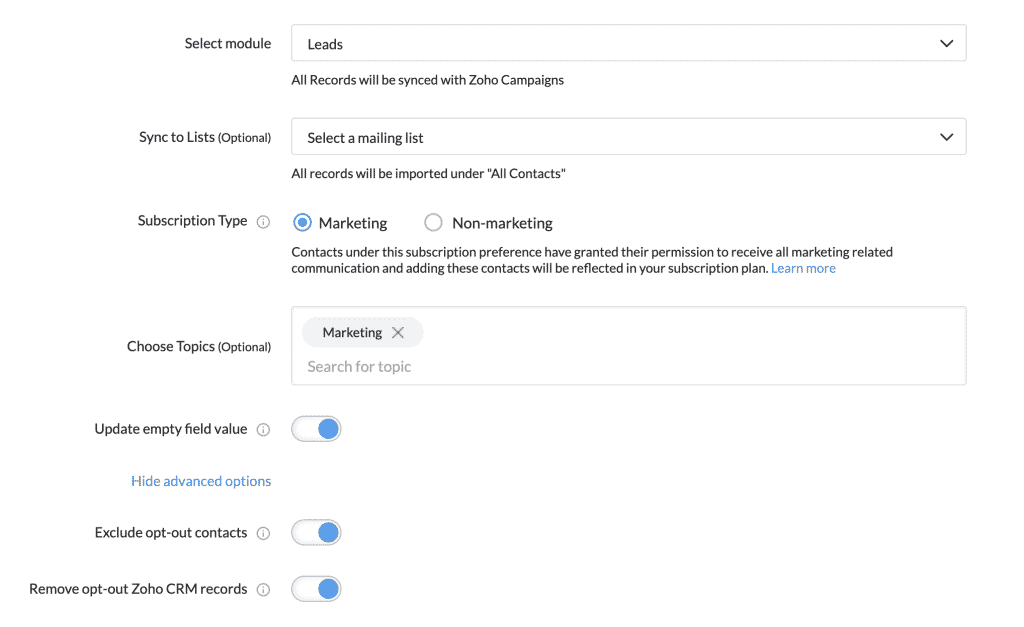
Select Module: Here you can choose which module you wish to import into Campaigns i.e. Leads, Contacts, or Other Custom Modules
Sync to Lists: We should be avoiding lists moving forward and using segments, but in some cases, if you need to sync to a list this is where you would do so.
Subscription Type: In most cases, it will be Marketing, but in some cases, campaigns are also sent out for Non-marketing. For example, employees being updated on company policies via email blast.
Topics: If you want to pre-assign Leads or Contacts being pulled in a topic, you can do so here.
Update empty field value: This should be left on. Let’s say a field changes inside the CRM, you also want it to update inside Campaigns.
Advanced Options: Both of these should be left on.
Notice how we haven’t been asked to give the Sync a name yet? This is because we only need to create one Sync for each desired Module.
Map Your Fields
Lastly, let’s map any Fields you may want to filter your segments by. For example, if you want to send a promotion only to a specific state, you will want to map the State Field from the CRM to Campaigns.
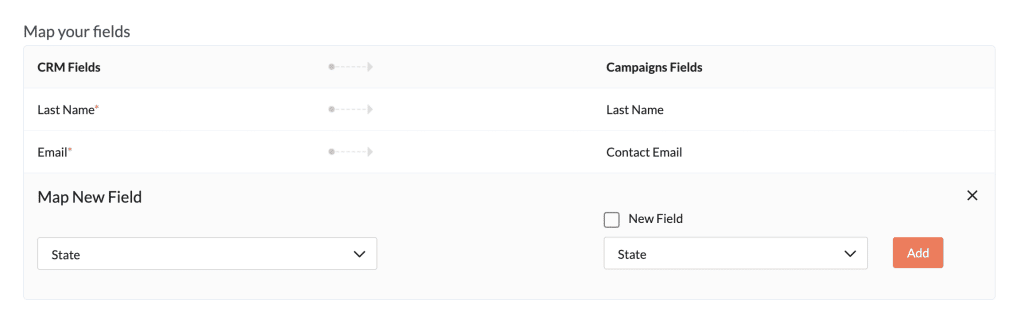
Once you have all your fields mapped, click Initiate and your first Sync is ready to go! Also, don’t worry if you aren’t sure which Fields you need to map, you can always go back and edit a Sync to map more Fields.
Topics
So, if you are scrolling down here first, it was probably because you received the error when trying to activate the new sync. Don’t worry, this is extremely quick to fix. On the left panel, simply go to Contacts -> Topic Management and click the button below to turn on the new Topics.

Zoho Campaigns will then automatically create a default Marketing Topic and you can now go ahead and activate the Sync.
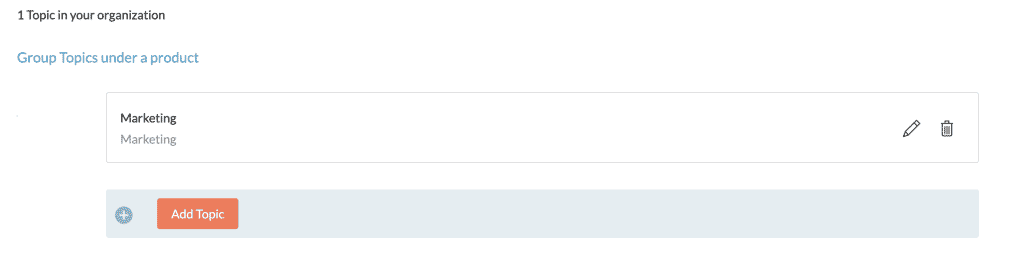
So, what are Topics? Topics allow organizations to further segment their mailing lists based on the type of material they will send out to their users. For example, a business that sells medical devices might sell devices to multiple divisions within that field. They might have cardiology, neurology, & radiology promotional content. Some department heads of the hospitals might want to receive all of these, others might just want to receive one. By creating Topics, a user can unsubscribe to specific content rather than remove themselves completely from your mailing list.
Though, using multiple Topics isn’t necessary, it is still a very useful feature to have the option to use.
Utilizing Segments Instead of Lists
Now that we have created our Syncs, let’s use them! Prior to Segments, Lists were primarily used which would be imported from the CRM or a .CSV file. However, with the new Sync system, Segments are much more powerful. If you have all the necessary Fields mapped over from the CRM, segments will essentially be no different than using a Custom View inside the CRM to filter Contacts.
Before we dive into creating a Segment, let’s talk about one major benefit of Segments over Lists. Since the data is now a true live Sync with Zoho CRM, any changes inside the CRM will instantly be updated to the Segments. For example, if a sales rep updates a condition on a lead, if that condition is used in a Segment, that lead can automatically be put into such Segment. This is especially powerful for Workflows. Rather than worrying about 2 different data sets, now we can just rely on our data in the CRM. Which, will always be our main location to manage our data. Additionally, if a lead has such criteria removed, they will then be removed from the segment.
Creating A Segment
To get started, on the left navigation bar click on Contacts -> Segments -> Create -> Segment.
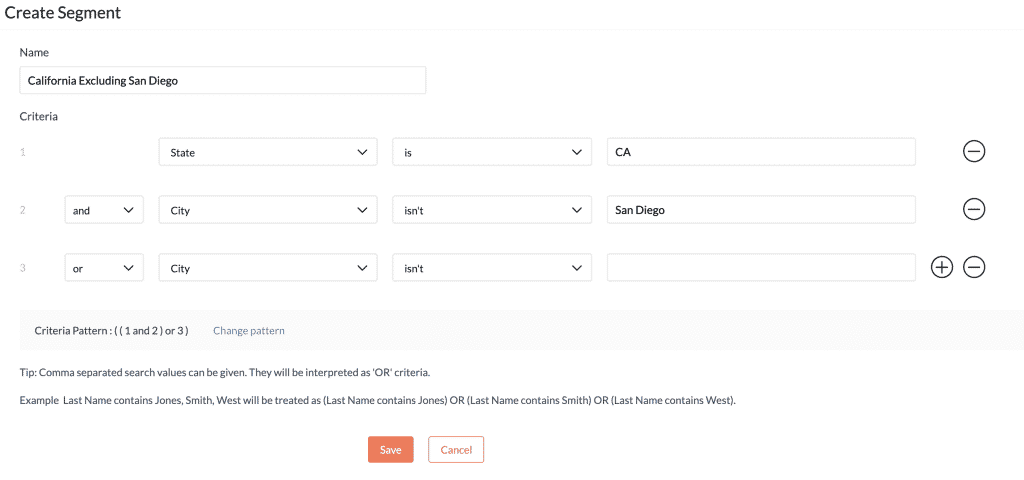
In this example, we are creating a list of Leads or Contacts that are located in California but aren’t in San Diego. Also, when creating 3 or more criteria, the option to change the criteria pattern presents itself. Just like the order of operations in a math equation, you can dictate the same for your criteria pattern.
Once you hit save, your Segment is created. You can verify that it pulled in all the proper contacts by clicking on the Contacts tab within your Segment. Now, when you go to send a campaign you can choose from the following:
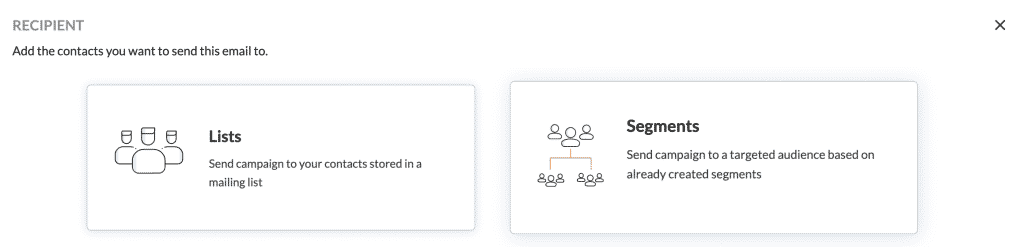
And depending on if the Leads or Contacts have been associated yet or not to your Topic, there will be one additional step. Simply check the box to associate any Contacts within that segment to the Topic that is associated with that segment.
Forms & Tags Are Your Friends
With all of the changes to Sync – Forms & Tags are worth mentioning.
Prior to the Sync, many organizations used the Zoho Campaigns form to embed on their website. We strongly recommend switching this to Zoho Forms. Zoho Forms is not only more robust, but we want all of that data now writing to the CRM and pulling it from there.
*** Bonus tip – Use hidden fields on your forms and create a corresponding field inside the CRM. Do you have different landing pages with the same Form? Duplicate those forms and add a hidden field specifying the landing page. In many cases targeting an audience that reached out to you through a specific page is useful.
Just like the hidden fields on Forms, attach tags to your Campaigns. “Opened” and “Clicked” tags can be extremely useful for future campaigns. Improve your odds of converting those leads by knowing who to target.
We hope you found this useful! Be sure to check out our Resource Library for more videos and articles on everything discussed.





