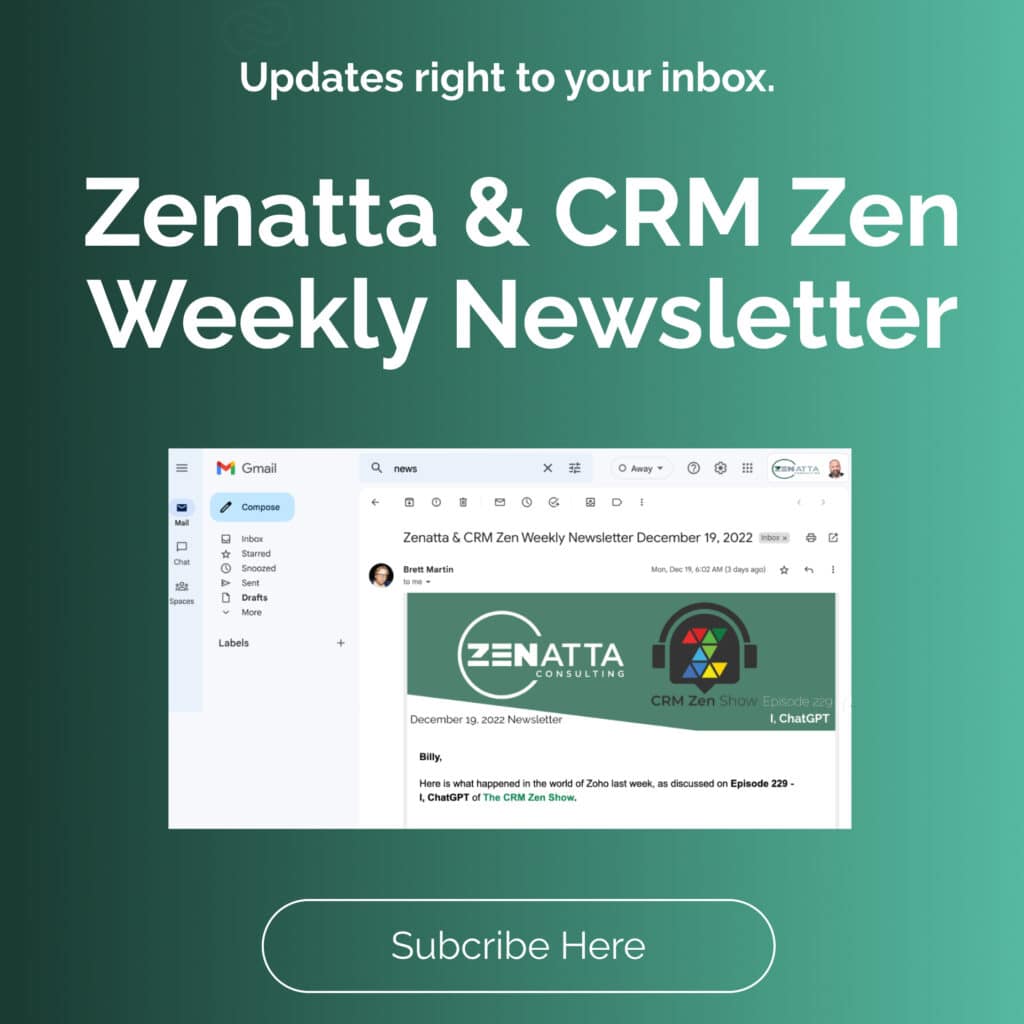If you manage a business that takes more time than you have, it means you are probably behind on checking your emails. While this task is sometimes back-benched, it is an integral part of your business. It facilitates convenience in communication. How, then, can you effectively manage your emails so that your line of communication remains open and relevant?
The term “inbox zero” refers to having no emails or only unread emails in your inbox. It is the desired, and most times, an unaccomplished goal for email users. The ideal way to ensure you maintain inbox zero is to look over your inbox regularly.
Managing your email is paramount, and you should try to find ways to organize it so that it works for you. However, this is time-consuming and may impact your productivity. Here are some tips for organizing your email, and from there, manage it well.
Organizing Your Email
1. Create folders, labels, and categories.
You want to be able to locate your important emails quickly. Creating clearly labeled folders is an excellent way to organize. Folders that indicate response dates help you to prioritize messages and get work done on time. If you create a rule that sends incoming mail to specific groups, you will save time sorting. For example, three key folders can be: “Action,” “Pending,” and “Archive.”
Subcategories also help in organizing your email. You can use them to group similar topics, projects, chain messages, and more. Some emails that require no immediate action become essential reference points for future business dealings.
Another way to assist is by creating filters for your email. These are tools that will automatically organize your messages when they come into your inbox. You will need to assign a “term” for the computer to look out for and set an “action” for it to take when the emails come in. Gmail allows you to organize your inbox in this way. By doing this, you put to a minimum the amount of sorting you would need to do manually. The filter directs the emails to the folders you create in advance.
2. Identify which emails require immediate attention.
Allowing emails to stay in your inbox unattended is never a good look. When you leave emails unanswered, it sometimes appears that you are disrespectful or disinterested. However, not all emails require a response. Correctly identifying each category of the email will help you to figure out which needs what.
Try responding to your emails within a 36-48 hour time span. Scan the contents of your emails and decide which should be deleted, archived, or addressed. The infamous 20-80 rule applies to organizing your emails. Prioritize the emails that require immediate attention- the 20%- and delay a response to the 80% that are not as pressing. A general guideline to follow is to respond within two minutes, instead of postponing.
It all boils down to doing whatever you can do today, today!
3. Set Reminders.
Some emails are not the “respond and go,” or the “send to junk” types. Some emails will require more than a response. They require a follow-up. For these emails, you may need to set reminders on your calendar. Applications such as Zoho Mail, Outlook, and Gmail, are synced with your calendar. They allow you to set up reminders automatically. Therefore you can get your reminders in one setting. With ZoHo mail and Outlook, you can even schedule your emails for release dates in the future.
Setting a reminder eliminates the need to check your email continually. It acts as a virtual assistant for you. Also, you can always use the task option. Using the task option allows you to flag an email for follow-up and this tool creates a reminder for you.
Managing Your Email
Managing and organizing your email are two different things. You can arrange your email by having them neatly separated into folders, categorizing them, among other things. However, suppose you do not manage the process after you organize it. In that case, you may fall back into the same cycle of having too many unread emails.
It is common for some people to treat their email as a tool to store records.
- You do not want to keep all your emails. Once you action each incoming message according to its purpose, dispose or store accordingly.
- You do not want to keep emails solely because you have the space to store them. Good email management means you want to do regular maintenance and checks.
Here is how you can manage your inbox:
Set aside time to read your messages.
- Reserve a specific time in your day to read through your emails.
- Ensure that the time you set aside becomes a scheduled daily activity.
- If you have emails in folders, prioritize and read the most time-sensitive ones first.
- Start reading from the oldest to the most recent.
- Do not go over your allotted time.
Take action.
- Reply to your emails, where possible, immediately.
- However, you know that if an email takes more than two minutes to read and reply to, you should defer it to the follow-up queue.
- Do not read an email twice. Going over the same thing you just read is counterproductive when you need to review many emails.
- Start organizing your inbox today. Try not to delay this process as the emails will keep coming in.
Come up with response templates.
- There is always a trend with how you respond to some emails. Identify that trend.
- Customize various responses that are useful with specific email trends.
- Take some time out- approximately 10 minutes (or more if you have many generic responses) – to add your template responses to your email.
- If you are short on time to coin your responses, use online help to generate them.
Do not be afraid to unsubscribe.
- Be careful of the newsletters, blogs, websites, and channels you subscribe to when browsing the internet.
- Try not to mix your browsing activities with your professional accounts, as you may find that you get personal promotional emails in your business email.
- If you no longer need to be updated by a specific feed, unsubscribe.
- When it is time to unsubscribe, one cue to note is if you are consistently deleting or archiving emails from the sender.
Turn off your email notifications.
- If you have dedicated times set aside to review your emails each day, there is no need to be notified each time an email comes in.
- Email notifications distract you from your work at hand.
- You can also choose to set up a rule that allows your emails to come in only at specific times each day.
Dispose of emails that are not in use.
- Try not to keep old emails for extended periods.
- “Clean up” your inbox so that you can quickly locate relevant emails.
- Appropriately disposing of some emails in the shortest possible time is necessary, as not doing so may breach data protection acts.
Are you still unclear about how to identify the emails that need proper management? Consider the following:
1. What essential details does this email contain?
2. Will I need this email for use in the future?
3. Is this email relevant for further decisions or actions?
4. Are you legally required to keep this email?
Get started now with the proper management and maintenance of your email. Below are several steps to align your goal and set you on the path to “inbox zero.”
Step 1
In your current inbox, create a new folder and call it “Former Mailbox.” You can do this by using your mouse to right-click “Inbox.” Several options are available, and one is “New Folder.” Choose “new folder” and rename it as discussed earlier.
Step 2
Move all your emails from the previous day into your newly created “Former Mailbox.” Keep the emails as of the current date in your original inbox.
Step 3
Create three additional folders under your inbox. You can call them “Action Items,” “Pending Items,” and “Archives.”
Step 4
Review your emails and assign them to a folder per your analysis.
Step 5
Continue processing your emails from the “Former Mailbox” until you have reviewed them all. Remember to stick within your assigned time to check emails.
Step 6
Once you have attained inbox zero in the old mailbox, focus on managing all new incoming emails in this same way.
Learning Additional Information and Answering Important Questions
Not finding what you are looking for in regards to Zoho Mail? Drop us a line and we would be happy to see what we can do to fill that gap!
For more guides on Zoho Mail Click Here.
Are you looking to give Zoho Mail try? Here is a free trial to see if it is a fit for your business.