Budget management is a critical aspect of project planning and execution. Zoho Projects offers a comprehensive budgeting system that helps businesses track hours, costs, and overall progress efficiently. In this guide, we’ll walk you through the essentials of Zoho Projects budget setup, covering the four budget types, billing methods, forecasting insights, and step-by-step setup instructions.
Understanding the Four Budget Types in Zoho Projects
When setting a project budget in Zoho Projects, you have four options:
1. Project-Based Budget
- A single budget applies to the entire project.
- Best for smaller projects with unified scopes.
2. Milestone/Phase-Based Budget
- Budget is broken down per phase (previously known as milestones).
- Ideal for projects with clear stages like Design → Development → Testing → Launch.
3. Task-Based Budget
- Each task gets a separate budget.
- Offers granular control for detailed tracking.
4. User-Based Budget
- Assigns hours or costs to individual team members.
- Useful when specific roles (e.g., senior consultants) have time or cost caps.
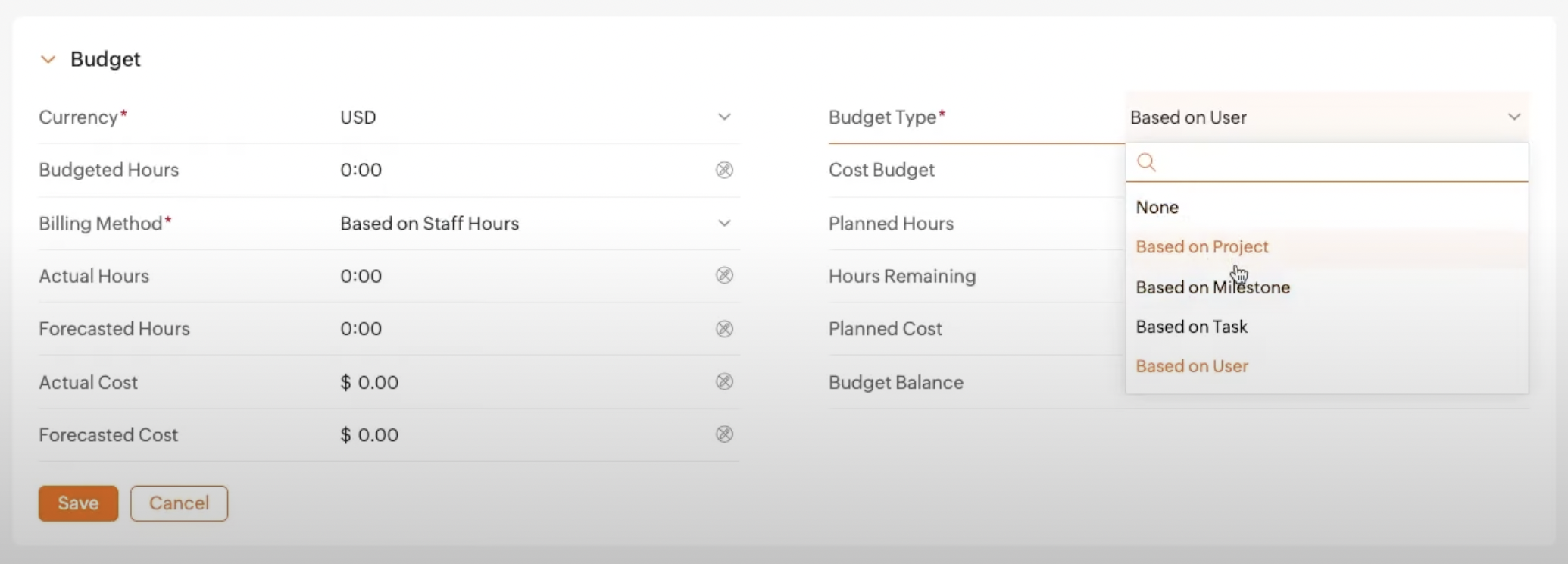
Exploring Billing Methods in Zoho Projects
Billing methods are independent of budget types. You can choose from the following:
- Project Hours – Budget based on total project hours and fixed hourly rates.
- Staff Hours – Uses individual user rates for more accurate costing.
- Task/Issue Hours – Assigns custom billing rates to specific tasks or issues.
- Fixed Project Price – Sets a flat rate for the entire project regardless of hours logged.
Each method adjusts the way project costs and revenues are calculated.
How to Set Up a Budget in Zoho Projects
To set up a project budget:
- Enable Budgeting: Navigate to
Settings > Portal Configuration > Budget Settingsand toggle budget tracking. - Choose a Budget Type from the project’s detail view.
- Select Billing Method – this determines how you bill your client (by hours, users, or tasks).
- Enter Details like cost per hour, rate per hour, and the total budget.
- Assign Work Hours to tasks for accurate forecasting.
- Track Progress using actual and forecasted cost and hours.
Budget Fields and What They Mean
- Cost Per Hour / Rate Per Hour: Determines internal cost vs. client billing.
- Planned vs. Actual Hours: Helps monitor time allocation accuracy.
- Forecasted Cost: Combines completed work with estimated future work.
- Budget Status Tags:
- Surplus: You’re within budget.
- At Risk: Forecasted to exceed budget.
- Overrun: You’ve exceeded your set budget.
Budget Calculations and Syncing
- Budgets auto-calculate every 6 hours.
- Manual recalculations are limited—avoid frequent refreshes to prevent delays.
Where to View Budget Data
- Project Details View: High-level summary of hours and costs.
- Task View: Detailed view of planned vs. actuals per task.
- Dashboard: Graphical overview of project financial health.
- Project List View: Quick snapshot of multiple projects’ budget statuses.





