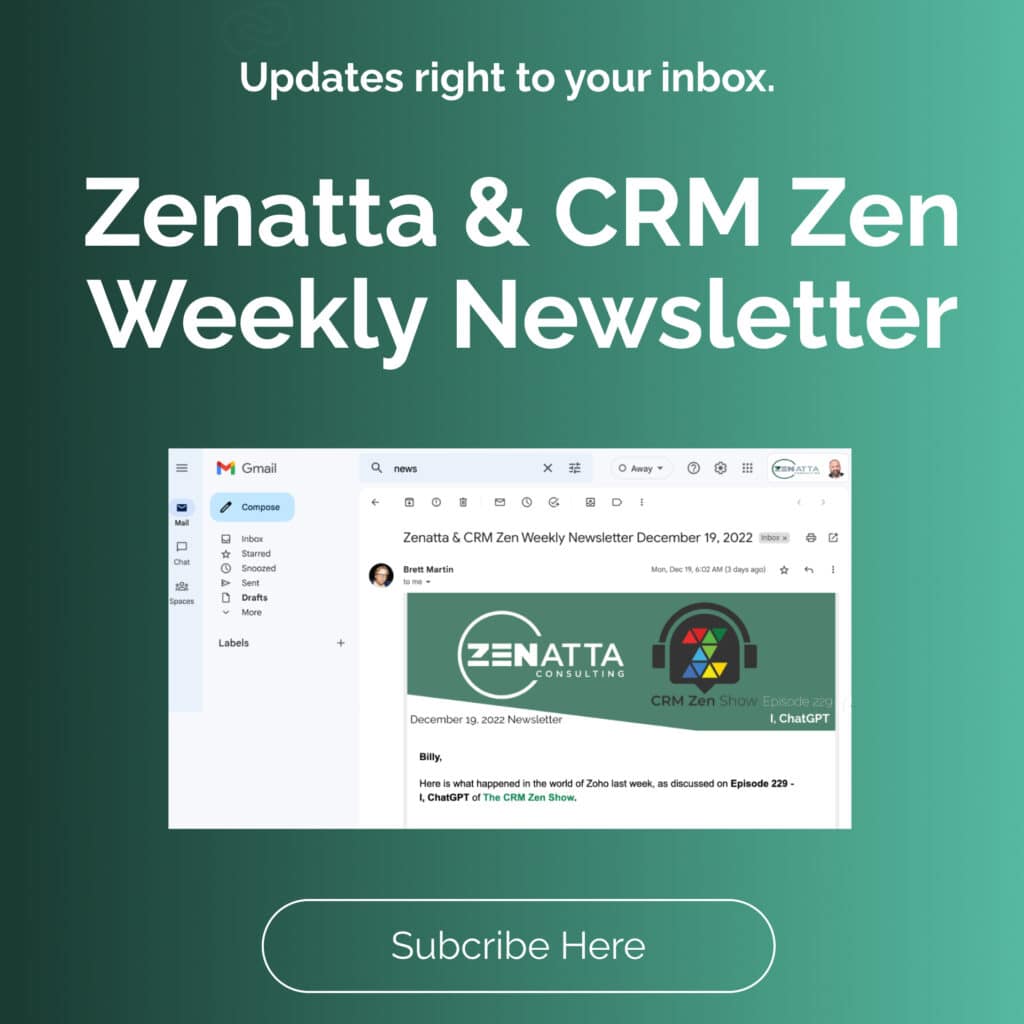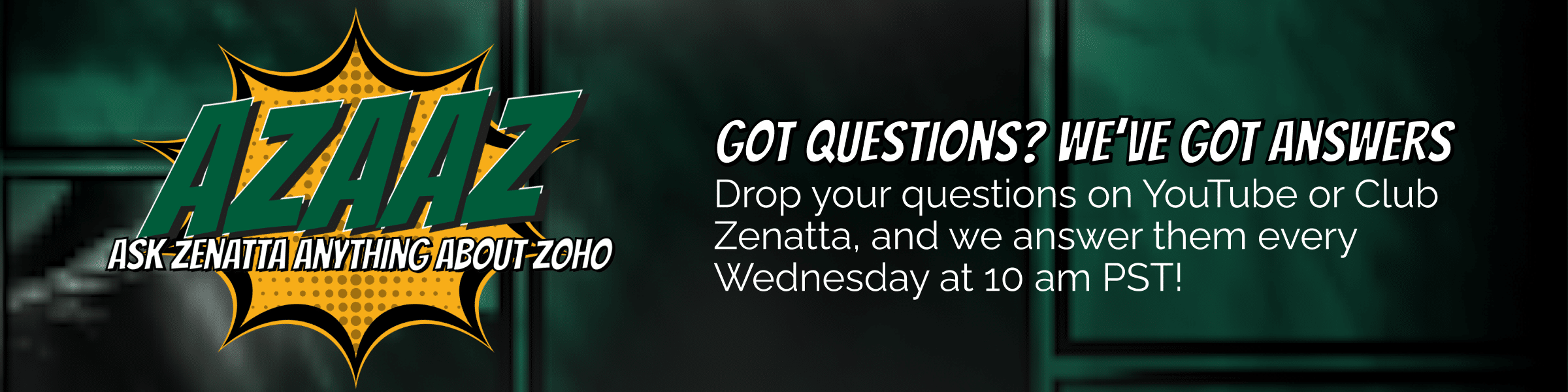In this tutorial, we walk through creating Zoho Analytics reports including pivot tables and charts. In case you missed the last video in this tutorial series, check out Explaining Your Data.
Key Takeaways
After adding raw data to Zoho Analytics, if the box is checked to yes, some reports will automatically be created from that data. These reports are in the Reports tab pre-organized into folders for your convenience. If you are just starting out with Zoho Analytics, begin by going through these premade reports.
Creating a report from scratch gives you full control of what data to use and how to filter that data. Start creating any type of report by using the Create button in the upper left. Then select what kind of report you would like. Choose which Base Table will be used as the baseline for the report to pull data out of. Keep in mind this doesn’t limit the data to this specific table, you can add in others once you start creating the report. Don’t forget to name your report at the top of the screen and save it before closing!
Creating a Zoho Analytics Pivot Table Report
- Start by adding different columns to the Columns, Rows, and Data sections in the top Pivot section.
- When you drag and drop a column into one of the sections, you will be able to then specify the details of the column using the drop-down. In this example, we use the Closing Data column and are able to select what date formatting we would like to use.
- Once you have the columns you would like to use, select the generate report button to create the Pivot Table.
- Easily add more columns by dragging and dropping them into the Rows or Data sections.
- Keep in mind that when you add more columns they will group together from top to bottom.
- Dragging and dropping columns into the Column section will group the columns into their own sections within the pivot table.
- Under the Filters tab, you can set specific filters to break down your data even more within the report. User Filters are a nice addition that gives you the ability to quickly filter the report data by a certain user.
- Within the pivot table, you can right-click and make edits as well, often for hiding columns that you might not need to see.
Creating a Zoho Analytics Chart Report
- Drag and drop one of the columns into the x-axis to start.
- At the top under the title of the report, you can select which type of chart you would like to use. There is a huge variety of report types to choose from. It is important to dig into these options and decide which one is the best way to represent your data.
- Add columns to the y-axis to change the way the data is represented in your chart. In this example, we add the Amount column to the y-axis. This changes the data to be sized based on the amount of deals instead of the count of deals.
- Dropping a column into the Text section will add a callout to the chart that adds the information from the selected column.
- Use the sort button near the top to organize the chart to your specific needs. This provides some general options as well as an option to custom sort.
Additional Resources
Want to learn more about Zoho Analytics? Check out our other resources which include videos, articles, and guides by clicking here to visit the Zoho Analytics resource page.