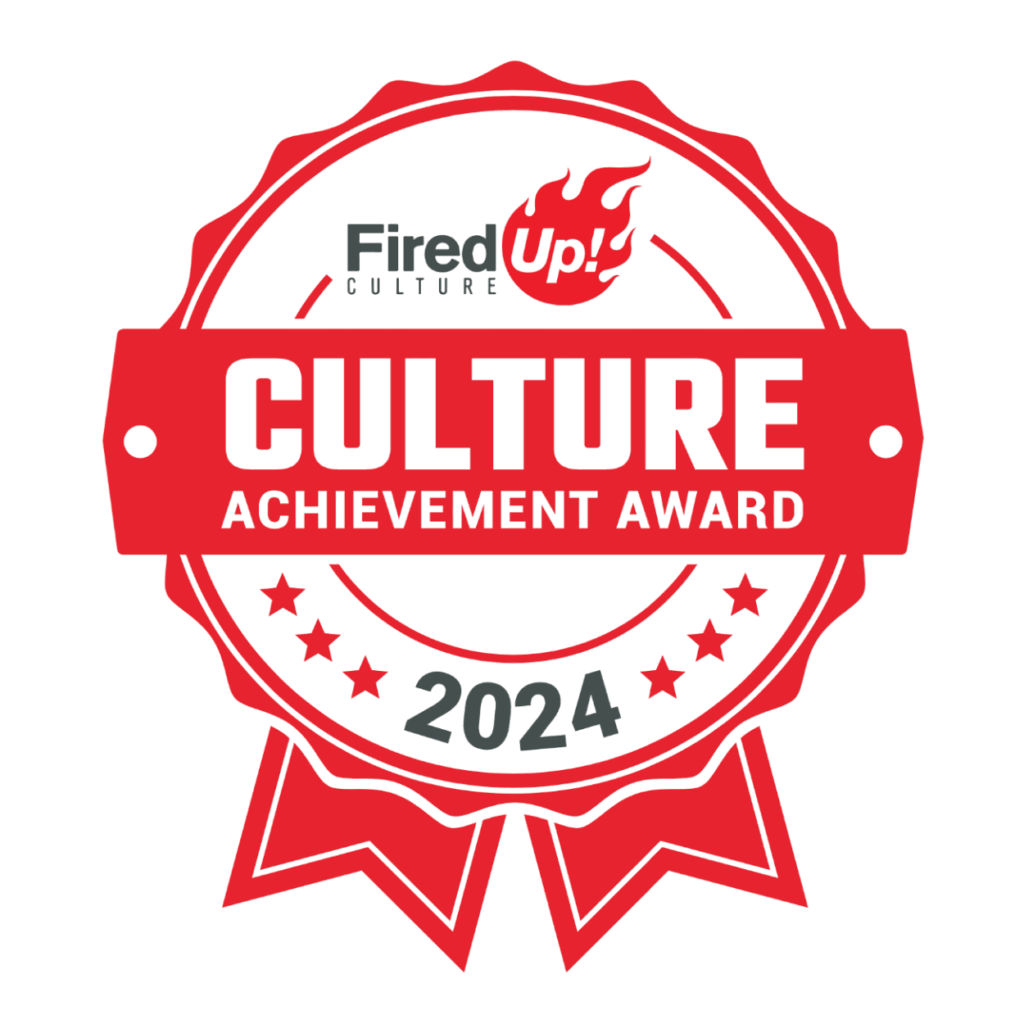This video tutorial demonstrates how to connect your bank feeds to your Zoho Books application using either Plaid or Yodle. The video covers the following steps:
Plaid Setup
- Agree to the Plaid End User License Agreement:
- Click on the “Agree to Plaid EULA” checkbox.
- Click on the “Proceed” button.
- Select your bank from the list:
- A list of supported banks will be displayed.
- Click on the name of your bank.
- Enter your bank login credentials:
- Enter your bank username and password.
- Click on the “Log in” button.
- Select the accounts you want to connect:
- Click on the checkboxes next to the accounts you want to connect.
- Click on the “Continue” button.
- Choose a date to fetch bank feeds from:
- Select the date from which you want to start fetching bank feeds.
- Click on the “Connect” button.
- The bank feeds will be fetched and imported into Zoho Books.
[the_ad id=”24148″]
Yodlee Setup
- Select the Yodlee integration from the dropdown menu:
- Click on the “Yodle” link under the “Add Bank or Credit Card” section.
- Select the “Connect Now” option.
- Agree to the Yodlee End User Terms:
- Click on the “I have read and agree to all end user terms for automatic name” checkbox.
- Click on the “Connect Now” button.
- Search for your bank and select it:
- In the “Bank Search” field, enter the name of your bank.
- Select your bank from the results.
- Enter your bank login credentials:
- Enter your bank username and password.
- Click on the “Verify” button.
- Verify your login with a one-time passcode:
- If prompted, enter the one-time passcode sent to your mobile phone.
- Click on the “Verify” button.
- Select the accounts you want to connect:
- Click on the “Select” checkbox next to the accounts you want to connect.
- Click on the “Continue” button.
- Choose a date to fetch bank feeds from:
- Select the date from which you want to start fetching bank feeds.
- Click on the “Connect Now” button.
- The bank feeds will be fetched and imported into Zoho Books.
Troubleshooting
If you encounter any issues connecting your bank feeds to Zoho Books, please refer to the Zoho Books Help Center for troubleshooting tips.