Whether you are new to Zoho or a veteran, as a Zoho partner, we see this mistake made too often. Just like getting a new toy (which, let’s face it, even as adults we are still like kids when we get something new), we rush to use it before reading the instructions. Zoho’s email marketing tools have plenty of instructions, but best practices are often overlooked. One such best practice is scrubbing your email list before sending out your first blast.
With the recent crackdown by Google and Yahoo, the last thing you want is to get blacklisted. It’s more than just a headache—it’s a nightmare. While there are steps you can take to reverse this, it’s best to prevent it from happening in the first place. One of the easiest ways to get blacklisted is by having a high bounce rate on an email campaign. But don’t worry; this is easily avoidable.
Here is one of the best practices we share from our Zoho Marketing Team Training program on scrubbing your emails using Clearout.io.
Why Email Verification Matters
Email verification is essential for maintaining the health of your email list. Invalid emails can harm your sender’s reputation and reduce the effectiveness of your campaigns. The tutorial below will guide you through exporting your contact list from Zoho CRM, verifying it using Clearout.io, and re-importing the cleaned list back into Zoho CRM. Finally, we’ll set up segments in Zoho Campaigns to ensure your emails reach verified addresses.
Step 1: Export Contacts from Zoho CRM
Let’s start by exporting your contacts. Even though this example focuses on contacts, the process is the same for leads.
- Navigate to the Contacts Module: In Zoho CRM, go to the Contacts module.
- Export Contacts: Click on ‘Actions’ and select ‘Export Contacts’.
- Choose Fields: You only need the email and last name fields. Including the contact ID is optional but can be helpful for maintaining data integrity.
- Download the List: Save the exported file for the next step.
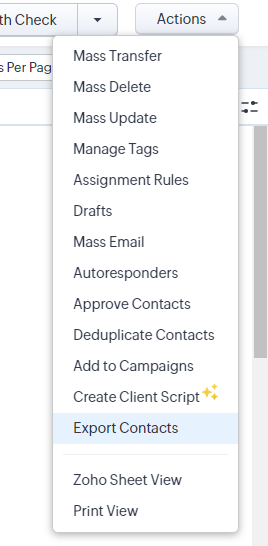
Step 2: Verify Emails with Clearout.io
Next, we’ll use Clearout.io to verify the emails.
- Upload the List to Clearout.io: Go to the Email Verifier section on Clearout.io and upload the exported file.
- Run the Verification: Start the verification process. Clearout.io will categorize emails as valid, invalid, catch-all, or unknown.
- Download the Results: Once verification is complete, download the results file.
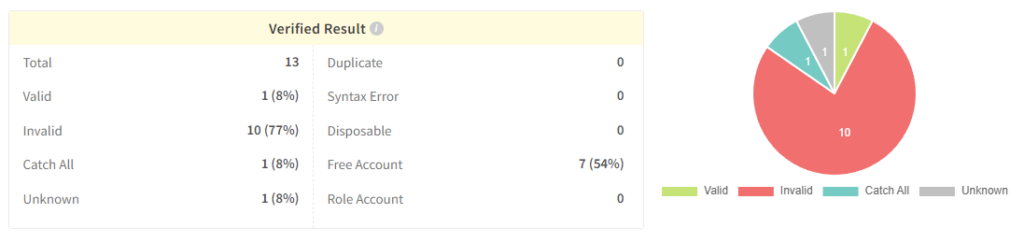
Step 3: Clean Up the Data
Before importing the data back into Zoho CRM, it’s a good idea to clean up the spreadsheet.
- Open the Verification Results: Review the file to ensure it contains all necessary columns, such as email and verification status.
- Remove Unnecessary Columns: Delete any columns that aren’t needed for re-importing, like last name, if not required.
Step 4: Add Custom Fields in Zoho CRM
To store the verification results, you need to add custom fields in Zoho CRM.
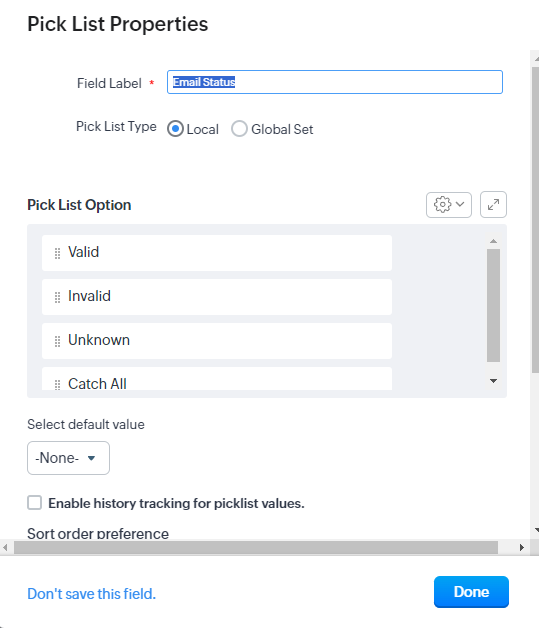
- Navigate to CRM Settings: Go to ‘Modules and Fields’ under CRM settings.
- Create Custom Fields: Add picklist fields named ‘Clearout Safe to Send’ and ‘Clearout Verification Status’. The options for these fields should be:
- Clearout Safe to Send: Yes, No, Risky, Unknown
- Clearout Verification Status: Valid, Invalid, Catch All, Unknown
- Map the Fields: Ensure these fields are available in both the leads and contacts modules for seamless data integration.
Step 5: Import the Verified List into Zoho CRM
Now, import the cleaned and verified list back into Zoho CRM.
- Import Contacts: Go to the Contacts module and select ‘Import Contacts’.
- Upload the Cleaned File: Upload the file and map the fields correctly.
- Update Existing Contacts: Choose to update existing contacts based on the contact ID to prevent duplicates.
Step 6: Sync and Segment in Zoho Campaigns
Finally, sync your CRM data with Zoho Campaigns and set up segments.
- Sync Contacts: In Zoho Campaigns, navigate to ‘Sync Services’ and map the custom fields.
- Create Segments: Create segments based on the verification status to ensure only valid emails are included in your campaigns. For example, exclude emails marked as invalid to maintain a clean list.
If you want to understand any of these products better during any of these steps, we highly recommend you visit our resource library or training courses!
FAQ
Email verification is crucial because it helps maintain the health of your email list. It ensures that your emails reach valid addresses, improving deliverability and engagement rates. Invalid emails can harm your sender reputation and reduce the effectiveness of your campaigns.
This tutorial uses Clearout.io for email verification. It helps identify valid, invalid, catch-all, and unknown email addresses, ensuring your email campaigns reach the right audience. There are plenty of other tools out there as well, but clearout.io is our favorite!
If you send emails regularly, your list will stay relatively clean. However, if there are long gaps between campaigns, consider running the verification process every few months to maintain a clean list.
When exporting contacts from Zoho CRM, include at least the email and last name fields. Including the contact ID is optional but can be helpful for maintaining data integrity during re-import.
Zenatta Consulting is always happy to help! Click here to get started!





