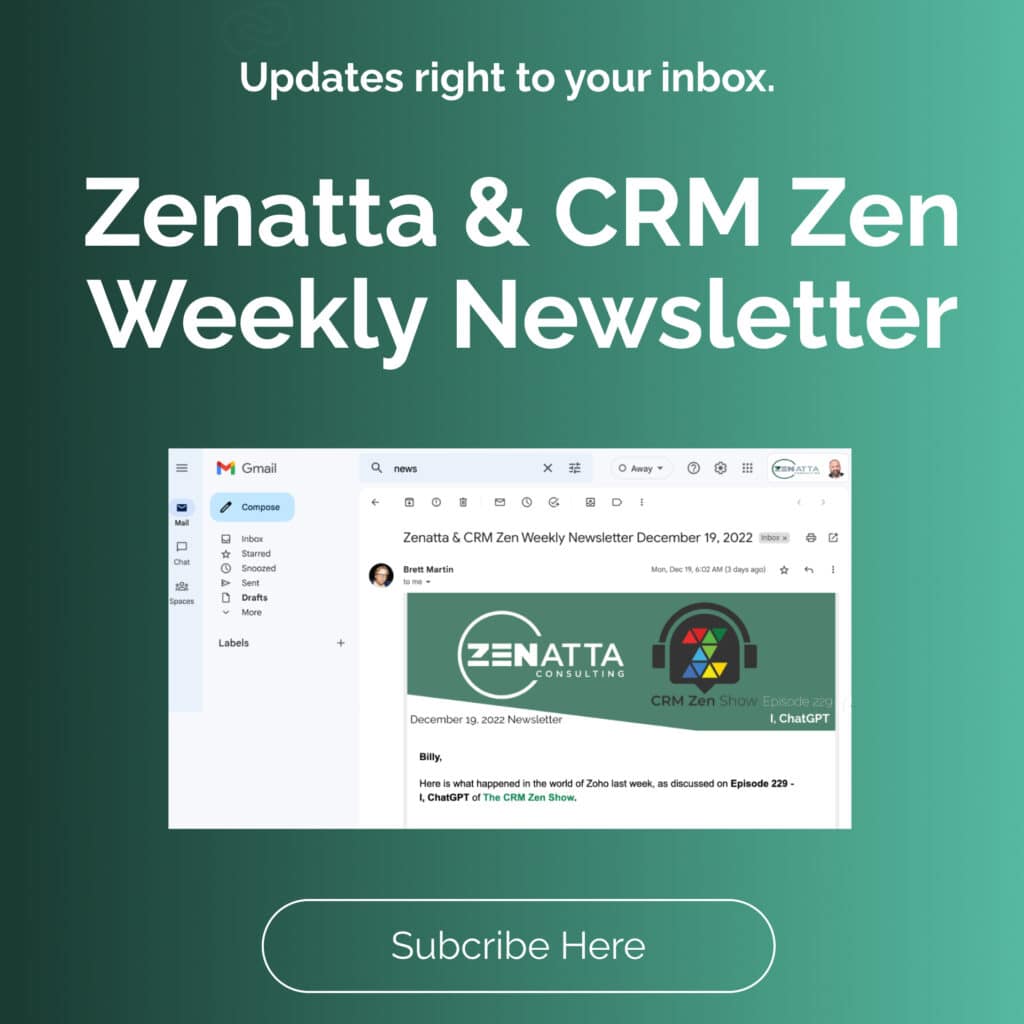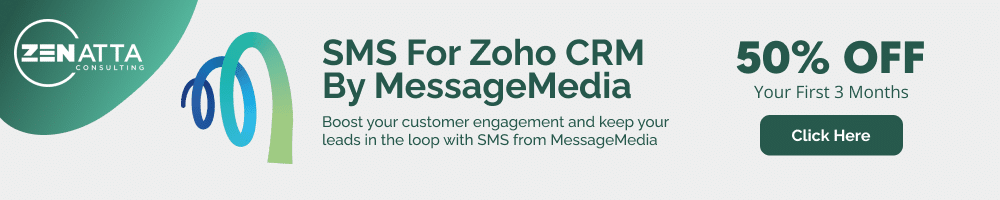Zoho Sprints is a platform for agile product development teams to organize their work and communication.
What is Agile?
Agile is a method of working focused on creating software that works. Of course, the ideas of agile software development have expanded to other fields, as we’ve seen the value of these methods of working ported to different industries and working environments. But all “agile” processes should have a couple of things in common:
- Delivery over deliberation
- Hands-off management over micromanagement
- Iterative, cumulative product creation
Traditional-style waterfall development clearly defines every feature of a product, then builds it once, hopefully meeting their goals. Agile starts with an outline of a product, then gradually improve it by building the product repeatedly, improving it at every step.
If the idea of waterfall development is “perfect from the start,” agile’s attitude is “good enough by the end.” Agile’s intrinsic flexibility works best in the light-speed world of software development, but it’s a competitive edge in any industry.
Scrum and Zoho Sprints
Zoho Sprints works on a particular practice of agile implementation, known as scrum. You’ll need to be using scrum processes to work with Zoho Sprints effectively. It’s a process that relies on specific terminology, methodology, and institutional norms, which we will review as they are encountered. If you don’t know what scrum is, you can learn more about scrum, or check out Atlassian’s video series on the framework.
Scrum splits work up into sprints. Sprints are short periods where work is completed. The goal for the sprint is to complete at least one measurable and deliverable iteration by completing items from a global worklist.
The tasks on these worklists are determined by your user stories. These stories describe what problem your product should solve, framed as a narrative from the perspective of the end-user. This unique feature of scrum focuses on the successful accomplishment of a user goal, not the implementation level of a specific feature.
Scrum
Scrum is typified by specific ceremonies, or the regular events that occur every sprint to define and aid this process.
- Sprint planning identifies the goal for the upcoming sprint, then collaboratively chooses tasks and stories from the backlog, based on what’s feasible during the sprint length. This usually identifies about 6-10 work items from the backlog that the team will complete during the sprint. This is based on the scrum’s current velocity or their current productivity bandwidth. Once items are defined, work can begin.
- During the sprint, you’ll have a short daily meeting. The daily scrum or standup is a very brief meeting that occurs at the same time and place every day: at most, it should be 15 minutes. The sole purpose of this time is to get on the same page, share concerns, and identify and remove progress blockers.
- Sprint reviews take place at the end of the sprint, during which the product owner or scrum master reviews this sprint’s iterations, identifies successes, and adjusts the backlog based on new learnings. It’s also an opportunity to highlight achievements accomplished over the sprint, and collaboratively label opportunities for improvement.
- During the sprint retrospectives, the team comes together to review the results of the sprint and share feedback, both positive and negative. The scrum master leading the team immediately incorporates this feedback into the next sprint.
Working with Zoho Sprints
Zoho Sprint provides software tools for managing the scrum working process. It revolves around creating tasks, or work items, and associating them with sprints. These tasks are updated as they’re completed and progress through the pipeline.
Building the Backlog
Your backlog is like a running to-do list: the requirements, tasks, and stories that the product needs. These items may or may not be ready for work right away. Backlog items ready for work are identified by the product owner and scrum master during backlog grooming and determined based on the needs of existing user stories.
To create a new work item in the backlog:
- Navigate to Backlog.
- Click Create in the upper right to create a new work item.
- Complete the required fields on the work item form. Here, work items can be added directly to the backlog, or associated with existing sprints.
- Click Save to commit the work item to your sprint or backlog. If you need to add multiple work items quickly, Save & Add New saves the current work item and creates a new blank item immediately.
Grooming the Backlog
A good backlog item has enough information to action immediately. Not all backlog items, however, are ready for prime time. Some need a little more information or decision-making before they can be actioned. That’s where backlog grooming comes into play. The product owner and scrum master work together to choose what backlog items are ready for action, and clearly identify issues with the other backlog items.
To edit a work item:
- Click on the item to open the item details.
- Change the contents of the fields as appropriate.
- Click Save.
You can also change the way items relate to each other, or appear in the backlog.
- Create a task hierarchy by dragging a subtask onto its parent task.
- Reorder items using the Reorder button at the bottom of the work items list.
- To delete a work item, click on Delete from the item details pane. You can also bulk delete items using the checkbox selection.
- To batch-edit work items, hover over one item to reveal a checkbox. Then, check each item you want to action.
Creating and Managing Sprints
A sprint is the short time period in which your team can produce a potentially shippable increment of work from their backlog items. A sprint typically lasts two weeks but can be flexible depending on your needs.
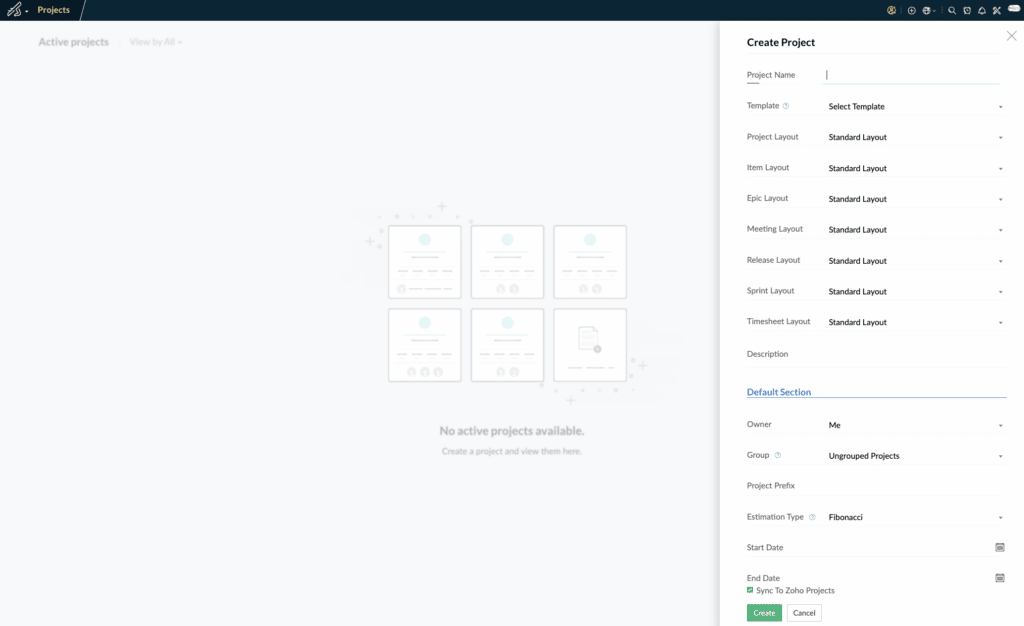
To create a new sprint:
- Navigate to Backlog.
- Click Create in the upper right.
- Enter necessary details, including sprint name, description, sprint owner, and sprint user.
- Select the sprint duration: the default is two weeks.
- Click Create to commit your changes.
Sprints are associated with specific items from the backlog.
To associate work items from the backlog, change the project the work item is associated with from the item details pane. To associate multiple tasks, use the bulk selection checkbox, then edit the work items.
Throughout the sprint, update the task status from the item details pane as the task’s status changes. Every task starts as “To do” and then moves to “In Progress” and “Done” as work proceeds.
Learning Additional Information and Answering Important Questions
Now that we have established some fundamentals of rapid planning for agile development, give Zoho Sprints a test run with your team!
Not finding what you are looking for in regards to Zoho Sprints? Drop us a line and we would be happy to see what we can do to fill that gap!
For more guides on Zoho Sprints Click Here.
Are you looking to give Zoho Sprints a try? Here is a free trial to see if it is a fit for your business.