Zoho CRM for Everyone’s new Connected Workflows feature lets users automate multi-module processes from one centralized interface. This guide walks through how to configure, trigger, and optimize connected workflows for deals, demos, onboarding, and more. It also highlights when traditional workflows may still be necessary.
What Are Connected Workflows in Zoho CRM for Everyone?
Connected Workflows allow users to automate tasks across multiple modules (such as Deals, Demos, and Onboarding) using a visual interface. This approach reduces the need for separate workflows by combining related actions under a single trigger.
When Should You Use Connected Workflows?
Connected Workflows are useful for:
- Multi-step processes involving multiple CRM modules
- Creating related records (like onboarding tasks) based on deal progress
- Reducing clutter from related lists
- Improving process visibility through the Connected Records tab
Note: Traditional workflows still offer advanced features such as Deluge functions, webhooks, and task automation that are not currently available in Connected Workflows.
How to Set Up a Connected Workflow in Zoho CRM
1. Go to CRM Settings
- Use the settings search bar to find “Connected Workflows”
- Click “Create New Workflow”

2. Choose Your Primary Module
- Example: Select Deals as the main module
- You can reference related Accounts and Contacts
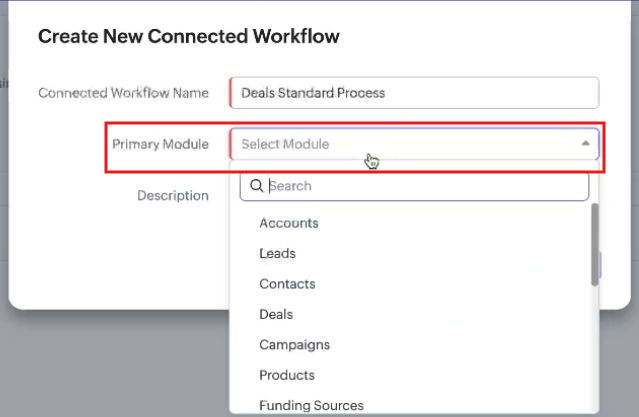
3. Set Trigger Conditions
- Trigger on record creation or edit
- Example: Trigger a demo when a deal moves to the “Value Proposition” stage
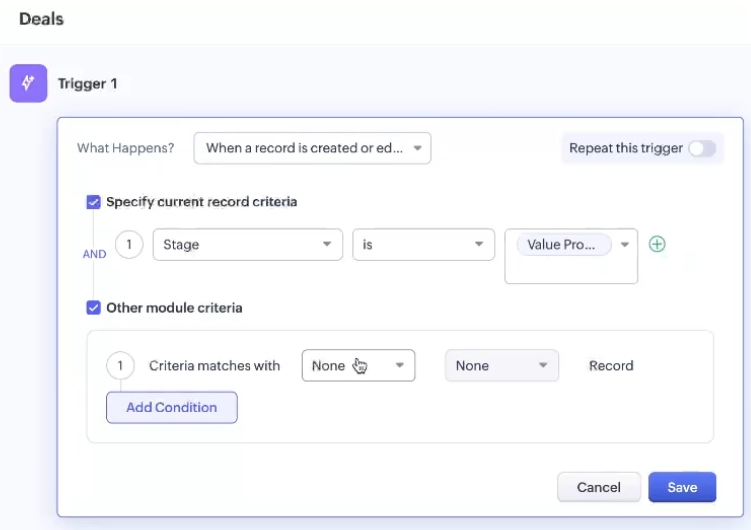
4. Add Connected Actions
- Create new module records (Demo, Onboarding)
- Send internal or external notifications
- Auto-fill fields from the parent record
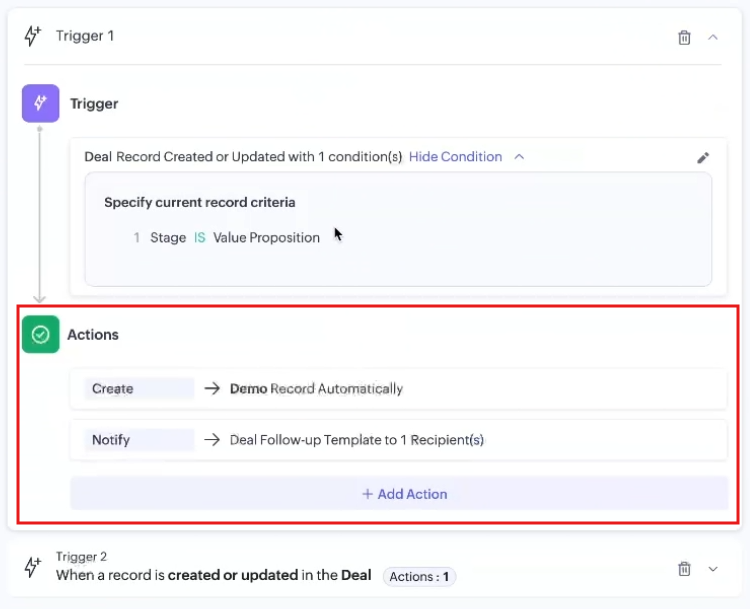
Example Connected Workflow Process
Step-by-Step Workflow:
| Step | Trigger | Action |
|---|---|---|
| 1 | Deal stage = “Value Proposition” | Create Demo Record |
| 2 | Demo status = “Completed” | Create Funding Source |
| 3 | Funding Source status = “Complete” | Update Deal stage to “Identify Decision Makers” |
| 4 | Deal stage = “Closed Won” | Create Onboarding Record |
Record Visibility Notes:
- Connected records display in the Connected Records tab on the Deal
- Sub-records (like a funding source connected to a demo) do not automatically appear under the Deal unless configured to do so
Best Practices for Connected Workflows
Use Cases
- Sales pipelines with multiple phases
- Client onboarding sequences
- Internal hand-offs between departments
Limitations
- No Deluge scripting or webhook capabilities
- Cannot automate tags, tasks, or meeting creation
- Less flexible than Blueprint for managing conditional transitions
Recommendations
- Use Connected Workflows for structured processes
- Supplement with standard workflows for complex automations
Frequently Asked Questions
Standard workflows support advanced automation (webhooks, functions), while Connected Workflows are designed for multi-module record creation and basic notifications.
Yes. Use Connected Workflows to structure processes and traditional workflows to handle advanced logic.
They are grouped under the Connected Records tab within the parent module (such as Deals).
Yes. You can reference related Account and Contact fields when defining your criteria.
Connected Workflows help structure multi-step automations. Blueprints are better for managing controlled stage transitions with approvals.
Need help implementing Connected Workflows in your Zoho CRM?
If you’re ready to streamline your multi-step processes but aren’t sure where to start, our team at Zenatta can help. Book a free consultation to discuss your CRM setup and build workflows that fit your exact needs.





