This guide provides a detailed walkthrough of the Zoho One admin panel, designed to help new administrators configure users, control app access, and enforce secure workflows. Whether you’re onboarding employees or optimizing enterprise permissions, this step-by-step reference equips you with everything needed to manage a Zoho One account effectively.
Full Walkthrough of the Zoho One Admin Panel
What is the Zoho One Admin Panel?
The Zoho One admin panel is the centralized control system for managing users, applications, security policies, automation, and reports across your Zoho environment.
Key Sections and Features
Dashboard Overview
- Visualize key metrics: users, sign-ins, app usage
- Add custom dashboards with widgets from tools like CRM, Desk, Projects, and Books
- Identify inactive users and underused applications
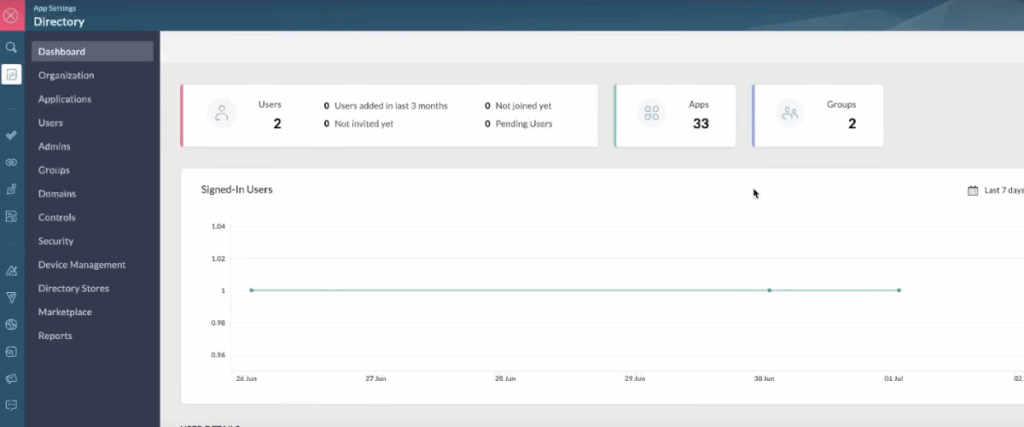
Getting Started Tab
- Includes built-in video tutorials and helpful setup checklists
- Good first stop for new admins
How to Manage Organization Details
Where to Set Company Info and Work Locations?
- Company name, address, and time zone are configurable under “Organization”
- Add “Work Locations” to use geo-fencing in apps like Zoho People or Projects
Designations
- Custom labels for user classification (rarely used in practical deployment)
Managing Applications in Zoho One
How Do I Add or Remove Apps?
- Go to the “Applications” tab
- Click “Add Application” to include apps like CRM, Projects, or Backstage
- Assign users and set their roles directly during setup
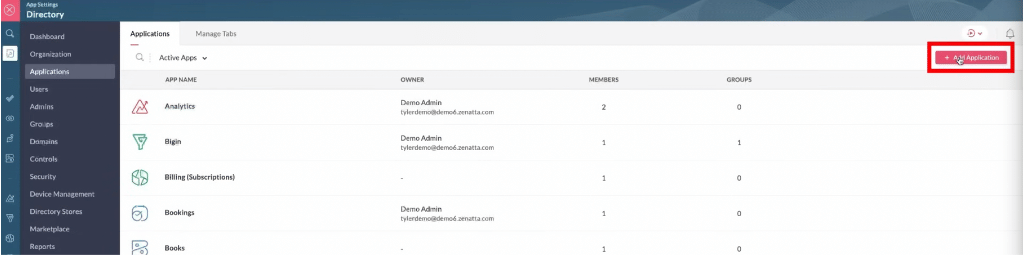
Creating Tabs for App Organization
- Group related apps (e.g., Sales Suite) for easier navigation
User Management in Zoho One
How to Add or Edit Users?
- Navigate to “Users” → “Add User”
- Assign users to apps and groups during creation
- Add app permissions directly from either the user or app page
Admin Types in Zoho One
- Full Admin: Has organization-wide access
- Service Admin: Admins for specific apps only
Roles and Groups
What Are Roles and Why Use Them?
- Predefine admin rights or access limits for app clusters
- Example: Help Desk Admin for Desk with limited user control
How Do Groups Help with App Assignment?
- Set up collaboration or department groups
- Use “Conditional Assignment” to auto-assign apps and roles
- Great for onboarding efficiency and reducing missed permissions

Domains and Application Controls
Should I Associate a Domain?
- Only required for Zoho Mail hosting (not recommended unless needed)
What Are Application Controls?
- Prevents users from creating rogue trial accounts
- Enables app access requests and admin-controlled app activation
Setting Up Security Policies
What Security Settings Should I Enforce?
- Password strength rules
- Multifactor authentication (MFA)
- IP restrictions and session timeout settings
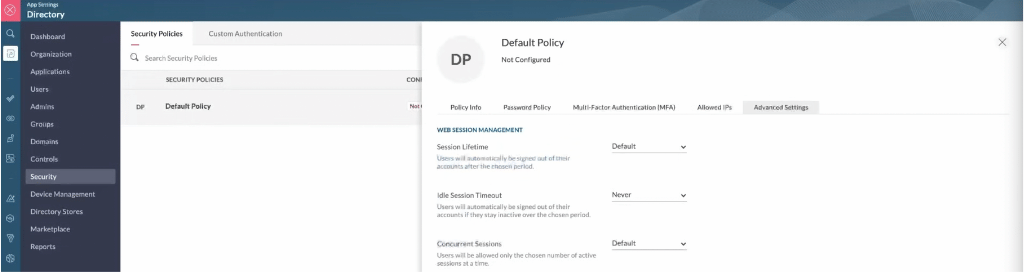
Group-Based Security Policies
- Apply different policies based on role (e.g., stricter MFA for data-export roles)
Device Management and Directories
When to Use Device Management?
- Ideal for company-issued devices or field teams
- Use for auto-installing apps and enforcing device security
Third-Party Directory Integration
- Connect external directories for unified login experiences
Zoho Marketplace Integration
What Can You Find in the Zoho One Marketplace?
- Custom Zoho Creator apps
- Directory tools and plugins optimized for Zoho One Applications
Telephony Options
- Integrate phone systems like RingCentral or Zoho Voice via PhoneBridge
- Unified call logging across CRM, Desk, and Recruit
Reporting and Audit Logs
What Admin Reports Are Available?
- User changes (add, delete, lockouts)
- Login trends vs. sign-ins
- MFA compliance
- Device access logs
Managing Licensing and Billing
Where to Adjust Zoho One Licenses?
- From homepage → Click profile → Manage → Store tab
- Add users, update payment methods, and download invoices
FAQ
The admin panel manages user access, app permissions, security, and system-wide configuration for all Zoho One applications.
Use the Groups feature with Conditional Assignment to ensure new users receive the correct apps and permissions based on their team.
By default, users can sign up for new Zoho trials. To prevent this, use Controls to restrict access and enforce admin approval.
Admins have access to the full Zoho One console, while Service Admins manage specific apps like CRM or Desk.
Create security policies under the Security tab and associate them with user groups for automated enforcement.
Need help setting up Zoho One? Drop us a line!





