Anyone new to the world of Zoho is going to feel overwhelmed. And don’t feel bad, even as a Zoho Premium Partner, all of us were in your shoes at some point. With Zoho One’s arsenal of 40+ applications figuring out which ones you need besides your, CRM can take time. And once you figure that out you will want to make sure that they are connected with your CRM.
Luckily Zoho has created these integrations for you. However, they do not come preinstalled, but don’t worry it is just a few clicks to get started.
Below we’d like to share 6 important Zoho applications you want to get the extensions for to integrate with Zoho CRM.
Zoho Sign
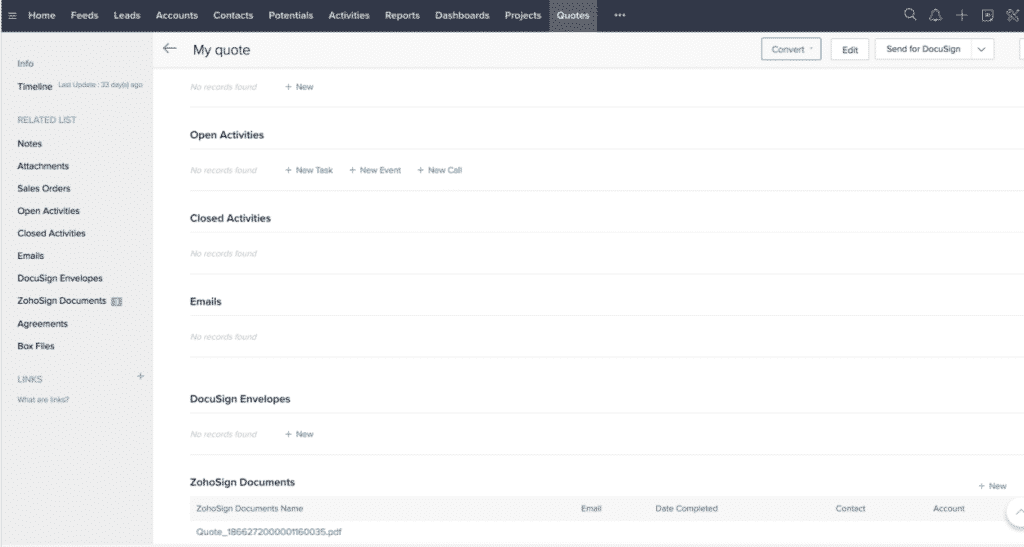
Most of us using the CRM will need to send a contract or signable document. Zoho Sign is a must. Having the integration with Zoho CRM makes sending an item for signature as easy as finding the contact and a few clicks and filling in the misc fields. If you have a mail-merge setup and proper tags associated with your document it is even faster. See our Zoho Sign tutorials for more help on this.
Key Features:
- Send a document for signing to any contact.
- Send documents present in your inventory modules for signing.
- SalesSignals: The Zoho Sign extension for Zoho CRM supports SalesSignals. Every time a document is signed or rejected by a user, a notification will pop-up inside Zoho CRM.
To install this application, inside your CRM go to the upper right corner and click on the coggle wheel for settings. Next under Marketplace click All (some of the Zoho extensions aren’t under Zoho, we know this hopefully will be fixed in the near future). Once in the Marketplace do a search for Zoho Sign for Zoho CRM. This will give you the option to activate the integration.
To save you time though here is the link to go directly to this page – https://marketplace.zoho.com/app/crm/zoho-sign
Zoho Desk
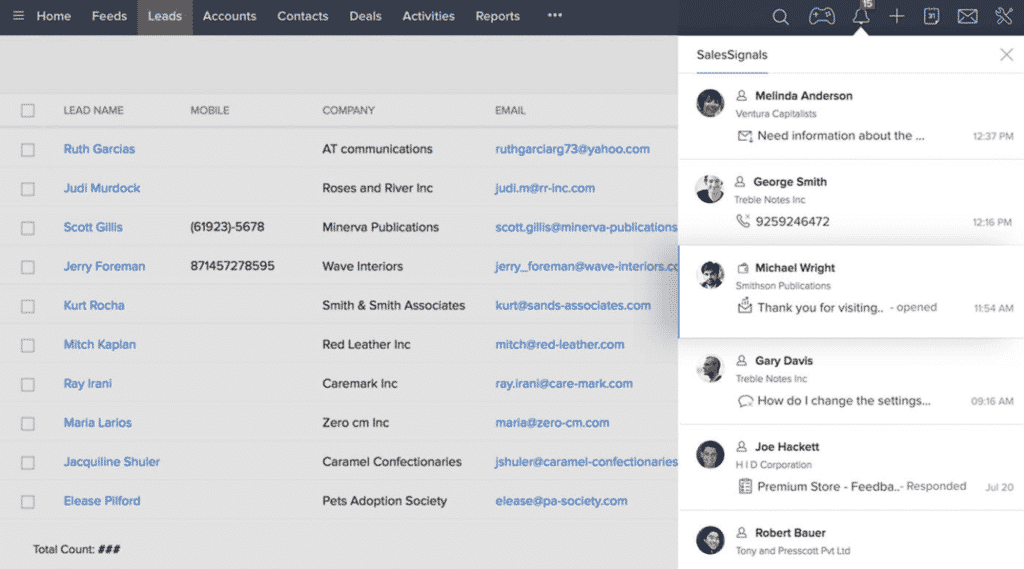
If you want any sort of Ticketing system or knowledge base for your organization Zoho Desk is your answer. As these tickets or items are added you will definitely want that information inside your CRM. With this extension get ticket information alerts in the CRM and attach them to the appropriate contacts, deals, or accounts.
Something to note is that out of all of the Zoho Applications, Zoho Desk has some absolutely amazing extensions. After installing this one be sure to go through the marketplace and check out the other 200+ extensions.
Key Features:
- Automatically pull customer support information from Zoho Desk.
- Use help-desk reporting to gauge customer satisfaction.
- Multi-channel ticket management for efficient handling of customers.
- Prioritize requests and assess target response time.
To install this integration simply pull up your settings inside Zoho CRM. Under the Marketplace, section click on Zoho. On that main page, you will see Zoho Desk. Click Setup now and it’ll walk you through the rest. For any other assistance with setting up Desk, check out our other Zoho Desk tutorials.
To save you time though here is the link to go directly to this page – https://marketplace.zoho.com/app/crm/zoho-desk0
Zoho Cliq
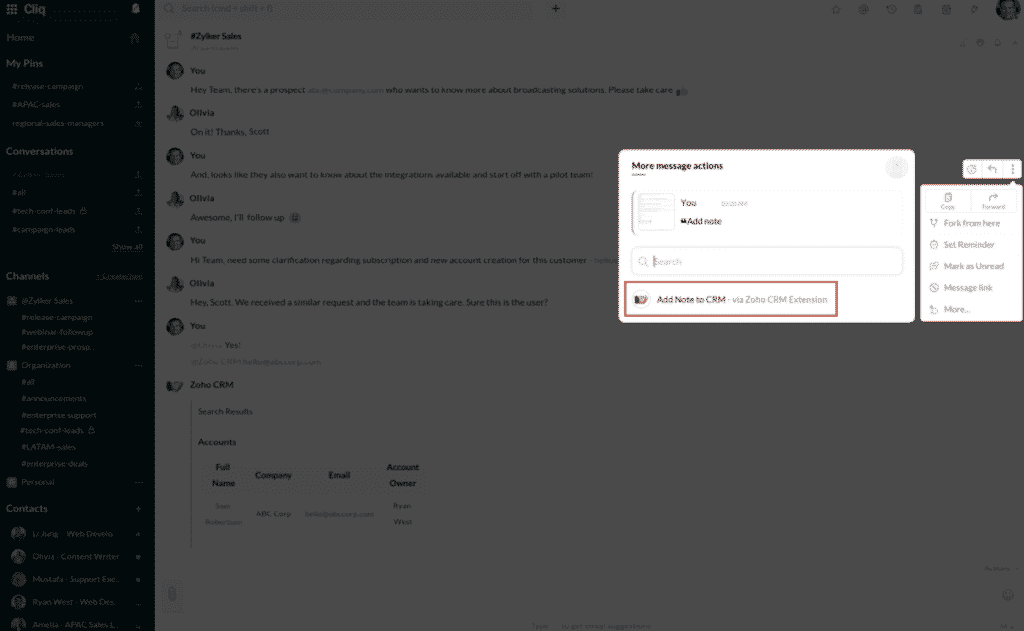
Zoho Cliq is your organization’s internal chat tool. Any tasks or notes you want to add to the CRM can be quickly assigned with the Cliq extension. There are also other opportunities that can be created with this extension such as sharing with your team valuable information directly in Cliq when data is added to the CRM.
Key Features:
- Search records and view detailed information using ZohoCRM bot.
- Trigger notifications via workflows, get SalesSignals notification and reminders for CRM activities in Cliq.
- Add notes to ZohoCRM directly from Cliq.
- Use Slash commands to fetch specific CRM information in Zoho Cliq.
To install this integration simply pull up your settings inside Zoho CRM. Under the Marketplace, section click on Zoho. On that main page, you will see Zoho Cliq. Click Setup now and it’ll walk you through the rest. For any other assistance with setting up Ciq and the advanced features mentioned above, check out our other Zoho Cliq tutorials.
To save you time though here is the link to go directly to this page – https://marketplace.zoho.com/app/crm/zoho-crm
Zoho SalesIQ
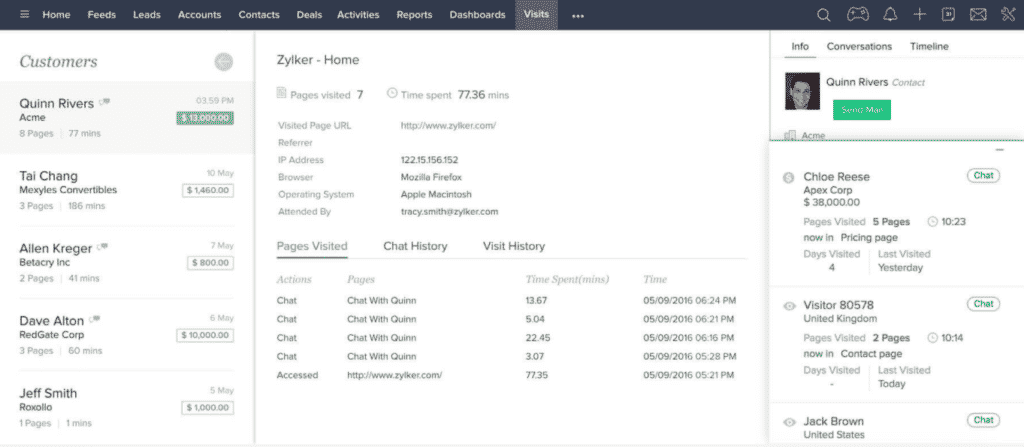
Tracking all your new leads and getting real-time analytics from your website is just the tip of the iceberg for what Zoho SalesIQ can do. All of the data it collects can be extremely useful and even more powerful when tied into your CRM. There are way too many things to cover in this article about SalesIQ, but luckily for you we have tons of resources on Zoho SalesIQ.
Key Features:
- Priorities matter: Track down and prioritize visitors hitting your site based on various metrics and using cool features of SalesIQ like Lead scoring to make sure that you don’t desiccate your firm’s time and resource over junk leads.
- Next-gen chat experience: Now you can build, deploy smart AI bots in your SalesIQ as support executives, sales representatives or whatsoever based on your business needs. You can also choose to ease out the process of resolving customer issues by utilizing our Audio call and screen sharing features.
- Trigger up a little: You can’t expect your operators to stay vigil round the clock, and you might always seem to let prospective leads slip away unknowingly. A perfect solution for this would be SalesIQ’s Intelligent Triggers feature. Specify filtering criterions, specific actions and those visitors who match the criterions and also perform the specified action would be triggered in a mode of your preference.
- Split to boost productivity: Route your visitors and the chat requests initiated by them to operators of your firm based on the latter’s skill sets and field experiences. Just to make sure that your visitors are provided with the pro assistance that they had sought out for.
To install this application, inside your CRM go to the upper right corner and click on the coggle wheel for settings. Next under Marketplace click All (some of the Zoho extensions aren’t under Zoho, we know this hopefully will be fixed in the near future). Once in the Marketplace do a search for Zoho SalesIQ for Zoho CRM. This will give you the option to activate the integration.
To save you time though here is the link to go directly to this page – https://marketplace.zoho.com/app/crm/sales-iq
Finance Suite
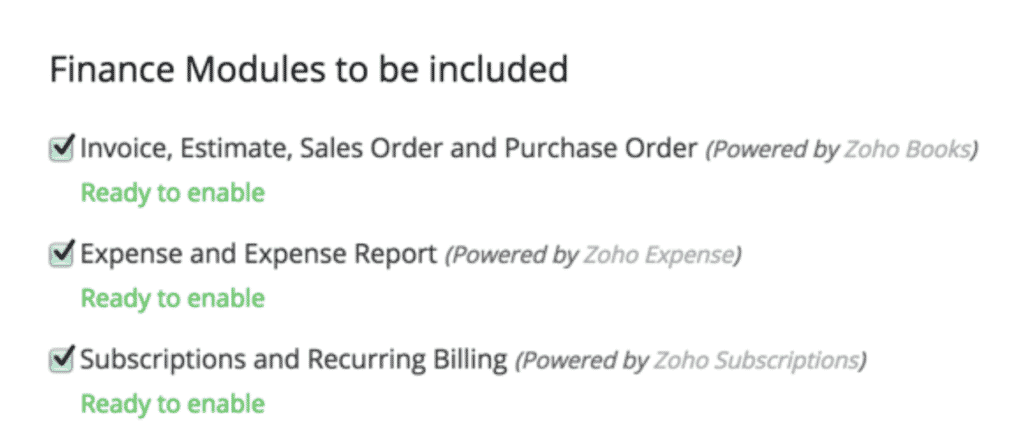
Having all of your different financial-related information under one hood inside your CRM is a must. Whenever an invoice is sent out or a subscription is paid you want that information to immediately be attached to the corresponding Contact or Account. This connector brings all of these elements directly into your CRM as modules.
Key Features:
- Create and track all your business transactions from inside Zoho CRM.
- View and manage your customer subscriptions inside Zoho CRM.
- Create expense reports and associate them to Zoho CRM records.
To install this integration simply pull up your settings inside Zoho CRM. Under the Marketplace, section click on Zoho. On that main page, you will see Zoho Finance Suite. Click Setup now and it’ll walk you through the rest.
To save you time though here is the link to go directly to this page – https://marketplace.zoho.com/app/crm/zoho-finance-suite
Zoho Survey
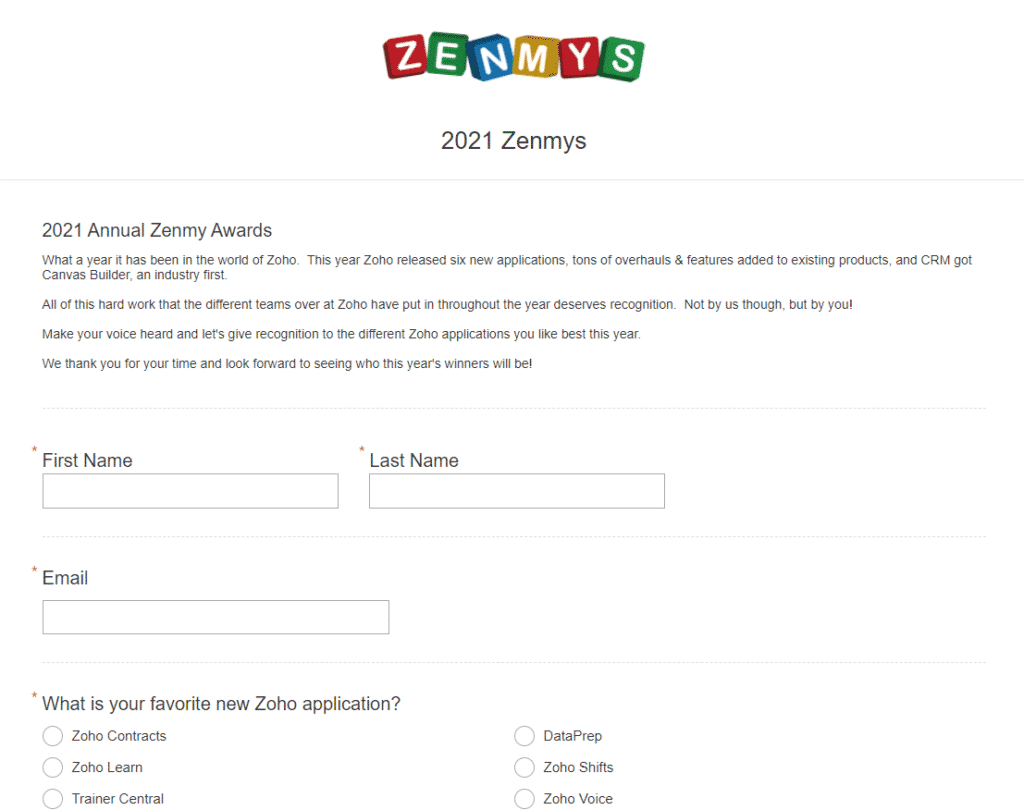
Lastly on our list is Zoho Survey. If you are creating a survey, you are probably doing it to gather data. Well, don’t you want to use that data to get better insights about your customers? Integrating Survey with CRM will allow you to capture information from existing or potential customers and attach it to their records inside the CRM.
Key Features:
- Customize survey themes and get advanced reporting about Zoho Survey responses all from CRM.
- Customize survey themes and get advanced reporting about Zoho Survey responses all from CRM.
To install this application, inside your CRM go to the upper right corner and click on the coggle wheel for settings. Next under Marketplace click All (some of the Zoho extensions aren’t under Zoho, we know this hopefully will be fixed in the near future). Once in the Marketplace do a search for Zoho Survey for Zoho CRM. This will give you the option to activate the integration. And if you need further help see our other resources and tutorials on Zoho Survey.
To save you time though here is the link to go directly to this page – https://marketplace.zoho.com/app/crm/zoho-survey









