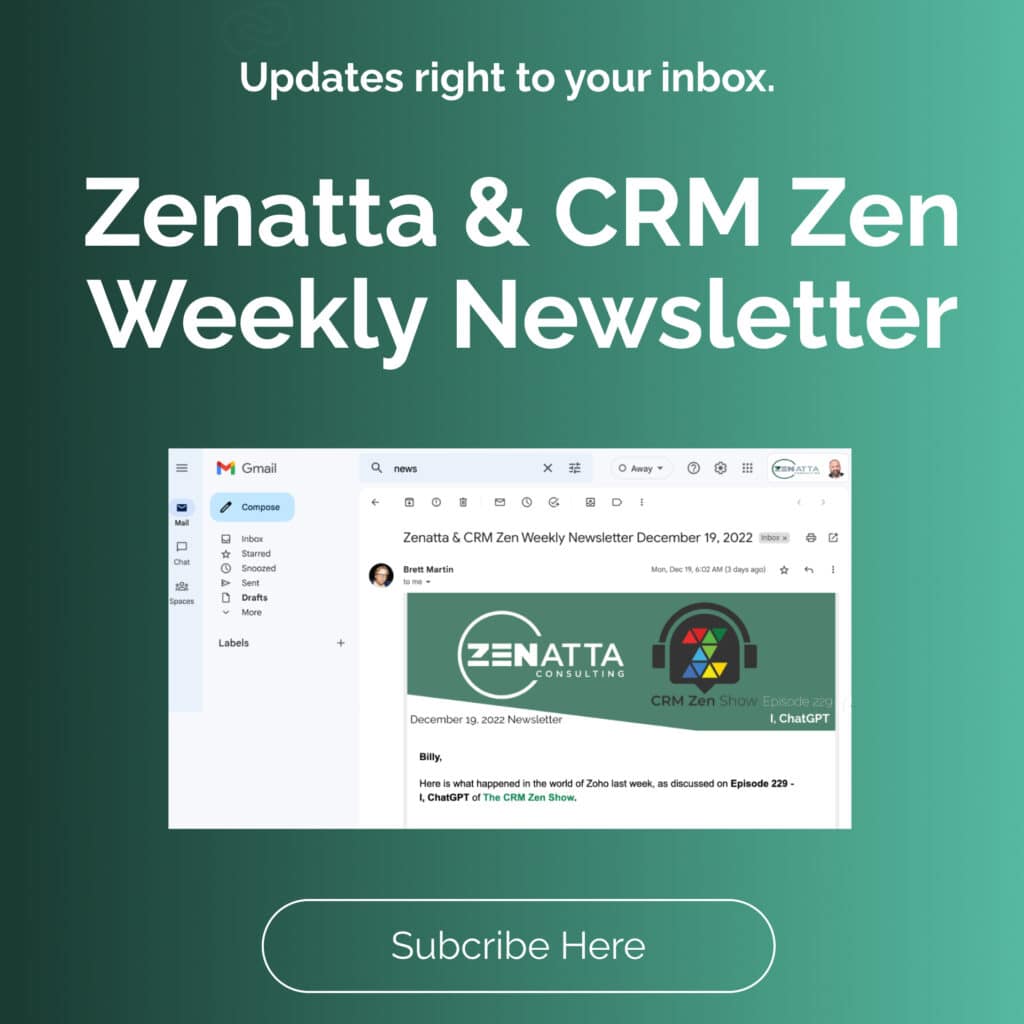One of the ways that we make it easy for your employees to use Zoho CRM is by enabling integration with RingCentral. This will enable the automatic logging of all calls in your CRM.
Once you have enabled RingCentral in Zoho CRM and logged in to your RingCentral account in Zoho CRM as well as the RingCentral softphone, you are ready to use this RingCentral integration. You can receive incoming calls, initiate outgoing calls, and add follow-up activities from Zoho CRM.
RingCentral and Zoho: Overview and Best Practices Webinar
We cover all the basics in this webinar:
Receive Calls
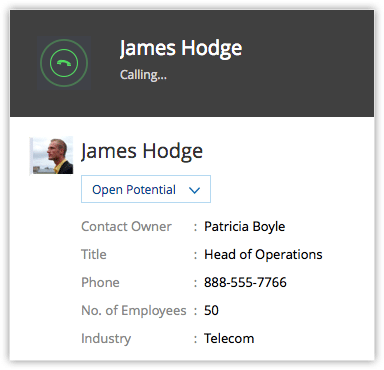
When you receive an incoming call from a CRM contact via RingCentral, you can see a Business Card view of the contact.
At the end of the call, the follow-up options on the Call Ended window lets you add calls and assign tasks to your contact.
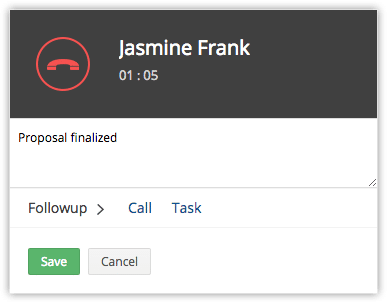
Make Calls
When an outgoing call is initiated to a contact in Zoho CRM, the call is made via RingCentral.
To initiate an outgoing call from Zoho CRM
1. Click the desired record.
2. In the Record’s Details page, click the Phone icon beside the phone number.
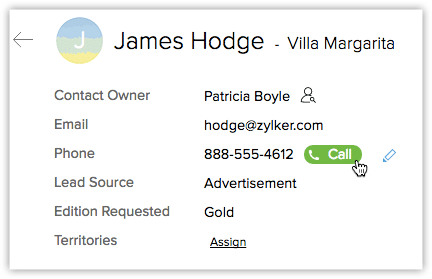
The call via RingCentral is now established.
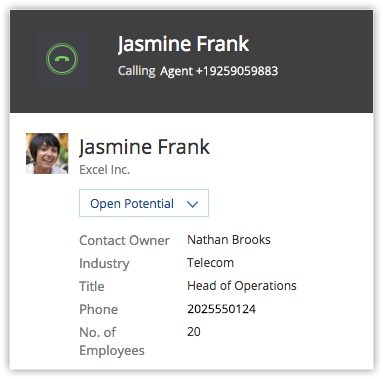
3. The follow-up options on the Call Ended window allows you add calls and assign tasks and add a call description.

Follow-up Activity
At the end of every call via RingCentral, you can do any or all of the following activities from the Call Ended window in Zoho CRM. These are automatically associated with the respective record.
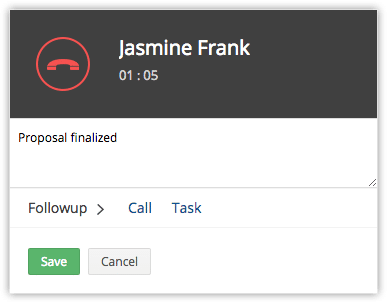
Add a follow-up call.

Add a follow-up task.

View Call Logs
Calls made, received, missed, and unanswered in Zoho CRM via RingCentral are automatically logged in the Activities module.
To view call logs
1. Click the Activities module.
2. Select the All Calls list view.
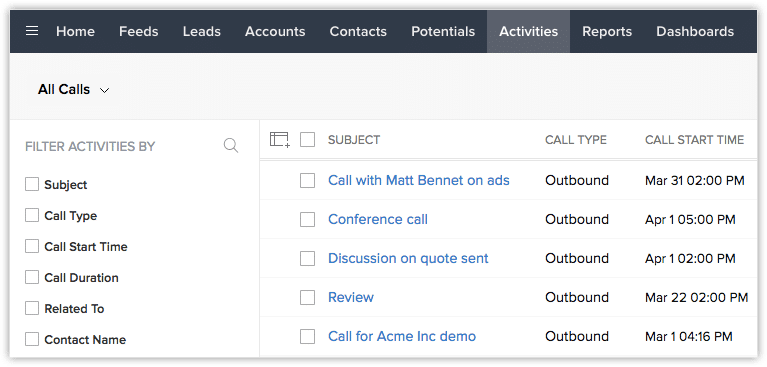
3. Click on any desired record to view the call details.
RingCentral Browser Calling
Browser calling for RingCentral allows you to make calls directly from CRM without having to toggle between your CRM account and RingCentral. WebRTC plugins are installed to give hassle-free browser calling, and real-time communication will be established with the end user.
You need to choose the Browser option from the call preferences pop-up to make calls through your browser. Also, you can save your preferences along with the outbound Caller ID of the recipient so that you can quickly identify your callers to your RingCentral numbers while making outbound calls.
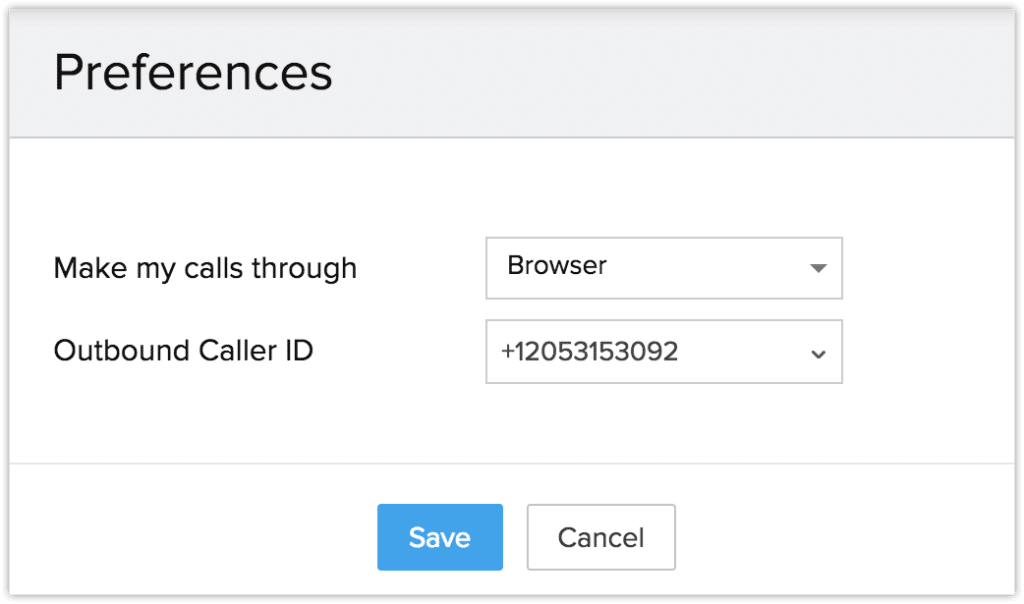
Now you can make calls directly from your browser without having to use a softphone and allow you to attend to incoming calls without leaving your CRM directly.
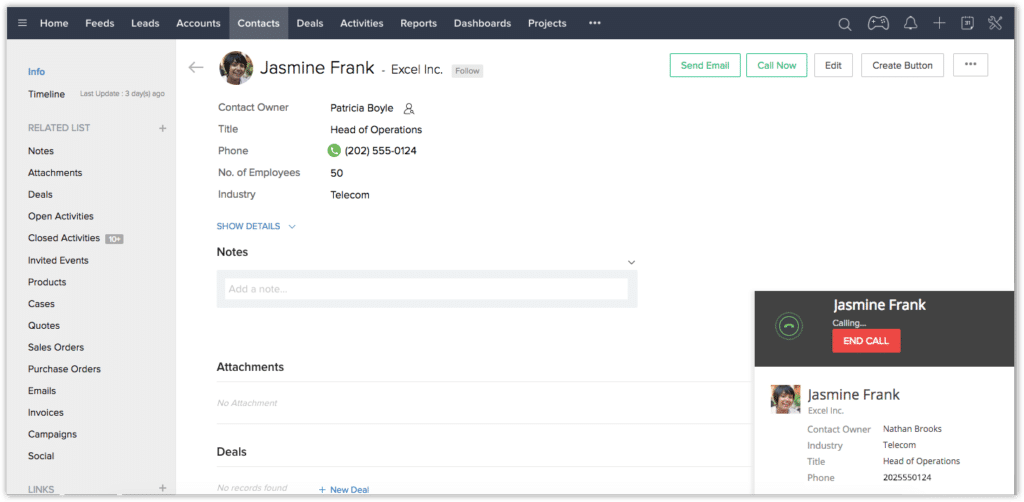
Looking to implement telephony into your CRM? Schedule a free consultation to learn more on how we can help!